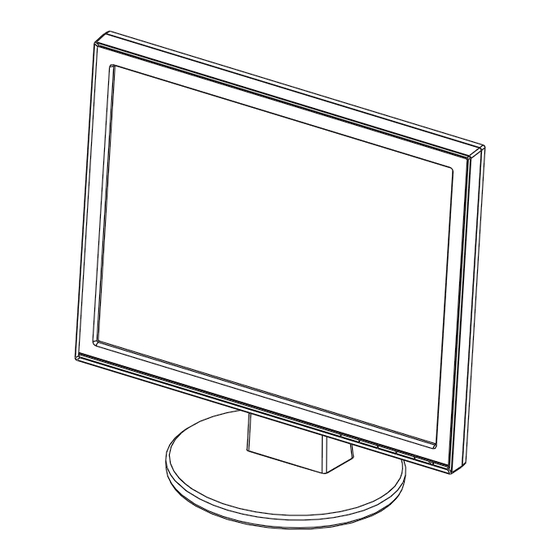
Table of Contents
Advertisement
Advertisement
Table of Contents

Summary of Contents for Asus VB198T
-
Page 1: User Guide
Feb 2011 VB178/VB198 Series LED Monitor User Guide... -
Page 2: Table Of Contents
Product warranty or service will not be extended if: (1) the product is repaired, modified or altered, unless such repair, modification of alteration is authorized in writing by ASUS; or (2) the serial number of the product is defaced or missing. -
Page 3: Notices
Notices Federal Communications Commission Statement This device complies with Part 15 of the FCC Rules. Operation is subject to the following two conditions: • This device may not cause harmful interference, and • This device must accept any interference received including interference that may cause undesired operation. This equipment has been tested and found to comply with the limits for a Class B digital device, pursuant to Part 15 of the FCC Rules. These limits are designed to provide reasonable protection against harmful interference in a residential installation. This equipment generates, uses and can radiate radio frequency energy and, if not installed and used in accordance with manufacturer’s instructions, may cause harmful interference to radio communications. However, there is no guarantee that interference will... -
Page 4: Safety Information
Safety information • Before setting up the monitor, carefully read all the documentation that came with the package. • To prevent fire or shock hazard, never expose the monitor to rain or moisture. • Never try to open the monitor cabinet. The dangerous high voltages inside the monitor may result in serious physical injury. • If the power supply is broken, do not try to fix it by yourself. Contact a qualified service technician or your retailer. • Before using the product, make sure all cables are correctly connected and the power cables are not damaged. If you detect any damage, contact your dealer immediately. • Slots and openings on the back or top of the cabinet are provided for ventilation. Do not block these slots. Never place this product near or over a radiator or heat source unless proper ventilation is provided. • The monitor should be operated only from the type of power source indicated on the label. If you are not sure of the type of power supply to your home, consult your dealer or local power company. • Use the appropriate power plug which complies with your local power standard. -
Page 5: Care & Cleaning
Care & Cleaning • Before you lift or reposition your monitor, it is better to disconnect the cables and power cord. Follow the correct lifting techniques when positioning the monitor. When lifting or carrying the monitor, grasp the edges of the monitor. Do not lift the display by the stand or the cord. • Cleaning. Turn your monitor off and unplug the power cord. Clean the monitor surface with a lint-free, non-abrasive cloth. Stubborn stains may be removed with a cloth dampened with mild cleaner. • Avoid using a cleaner containing alcohol or acetone. Use a cleaner intended for use with the LED. Never spray cleaner directly on the screen, as it may drip inside the monitor and cause an electric shock. The following symptoms are normal with the monitor: • The screen may flicker during the initial use due to the nature of the fluorescent light. - Page 6 Where to find more information Refer to the following sources for additional information and for product and software updates. ASUS websites The ASUS websites worldwide provide updated information on ASUS hardware and software products. Refer to http://www.asus.com Optional documentation Your product package may include optional documentation that may have been added by your dealer. These documents are not part of the standard package.
-
Page 7: Welcome
Welcome! ® Thank you for purchasing the ASUS VB178/VB198 Series LED monitor! The latest widescreen LED monitor from ASUS provides a crisper, broader, and brighter display, plus a host of features that enhance your viewing experience. With these features, you can enjoy the convenience and delightful visual experience that the VB178/VB198 Series brings you! Package contents Check your VB178/VB198 Series LED Monitor package for the following items: LED monitor Monitor base User manual CD Quick Start Guide Warranty card 1 x Power cord 1 x VGA cable 1 x DVI cable(VB178T/N,VB198T/N) 1 x Audio cable (VB178T/S,VB198T/S) If any of the above items is damaged or missing, contact your retailer immediately. ASUS LED Monitor VB178/VB198 Series... -
Page 8: Assembling The Monitor
Assembling the monitor To assemble the monitor: Connect the base with the monitor. A click indicates that the base has been connected successfully. Adjust the monitor to the angle that is most comfortable. We recommend that you cover the table surface with soft cloth to prevent damage to the monitor. Chapter 1: Product Introduction... -
Page 9: Monitor Introduction
• Exit the OSD menu or go back to the previous menu as the OSD menu is active. Button: • Press this button to decrease the value of the function selected or move to the next fuction. • This is also a hotkey for Volume adjustment.(VB178T/S,VB198T/S) • This is also a hotkey for Contrast adjustment. (VB178N/D , VB198N/D) MENU Button: • Press this button to enter/select the icon (function) highlighted while the OSD is activated. Button: • Press this button to increase the value of the function selected or move right/up to the next function. -
Page 10: Rear Of The Led Monitor
Rear of the LED monitor Screw holes for VESA Wall Mount Rear connectors Rear connectors (from left to right) AC-IN port. This port connects the power connector from the bundled power cord. Audio-in port. This port connects PC audio source by the bundled audio cable. (VB178T/S , VB198T/S) DVI port. This 24-pin port is for PC (Personal Computer) DVI-D digital signal connection. (VB178T/N , VB198T/N) D-SUB port. This 15-pin port is for PC VGA connection. Chapter 1: Product Introduction... -
Page 11: Detaching The Arm/Stand (For Vesa Wall Mount)
To detach the arm/stand: Remove the arm cover. Have the front of the monitor face down on a table. Use a screwdriver to remove the three screws on the stand of the monitor as the below drawing shows. Detach the stand from the monitor. • W e recommend that you cover the table surface with soft cloth to prevent damage to the monitor. • Hold the stand of the monitor when you remove the screws. screws • The VESA wall mount kit ( 100 x 100 mm) is purchased separately. ASUS LED Monitor VB178/VB198 Series... -
Page 12: Adjusting The Monitor
Adjusting the monitor • F or optimal viewing, we recommend that you look at the full face of the monitor, then adjust the monitor to the angle that is most comfortable for you. • Hold the stand to prevent the monitor from falling while changing its angle. • Y ou can adjust the monitor’s angle from -5˚ to 20˚. -5 º ~20 º Chapter 2: Setup... -
Page 13: Osd (On-Screen Display) Menu
Repeat step 2 and step 3 to adjust any other function. 3.1.2 OSD Function Introduction Splendid This function contains six sub-functions that you can select for your preference. Each mode has the Reset selection, allowing you to maintain your setting or return to the preset mode. VB178 Splendid Scenery Mode Color Standard Mode Image Theater Mode Input Select Game Mode System Setup Night View Mode sRGB Move Menu Exit ASUS LED Monitor VB178/VB198 Series... - Page 14 • Scenery Mode: This is the best choice for scenery photo displaying with SPLENDID™ Video Intelligence Technology. • Standard Mode: This is the best choice for document editing with SPLENDID™ Video Intelligence Technology. Theater Mode: This is the best choice for movie watching with • SPLENDID™ Video Intelligence Technology. • Game Mode: This is the best choice for game playing with SPLENDID™ Video Intelligence Technology. • Night View Mode: This is the best choice for playing dark-scene game or watching dark-scene movie with SPLENDID™ Video Intelligence Technology. •...
- Page 15 Sharpness: Adjusts the picture sharpness. The adjusting range is from 0 to 100. • ASCR: Select ON or OFF to enable or disable dynamic contrast ratio function. • Position: Adjusts the horizontal position (H-Position) and the vertical position (V-Position) of the image. The adjusting range is from 0 to 100 (Only available for VGA input). • Focus: Reduces Horizonal-line noise and Vertical-line noise of the image by adjusting (Phase) and (Clock) separately. The adjusting range is from 0 to 100 (Only available for VGA input). Input Select Selects the input source from VGA or DVI (VB178T/N,VB198T/N). VB178 Splendid Color Image Input Select System Setup Move Menu Exit ASUS LED Monitor VB178/VB198 Series...
- Page 16 Image Input Select System Setup Move Menu Exit Splendid Demo Mode: Activate the demo mode for the Splendid • function. Volume: Adjusts the Volume level of speakers. (VB178T/S 、VB198T/S). • • ECO Mode: Turns the ECO Mode Function on or off. • OSD Setup: Adjusts the horizontal position (H-Position), vertical position (V-Position), OSD Timeout, DDD/CI, and Transparency of the OSD screen. •...
-
Page 17: Specifications
3.2 Specifications Model VB198T/N/S/D VB178T/N/S/D Panel Size 19”W (48.3 cm) 17”W (43.2 cm) Max. Resolution SXGA 1280*1024 SXGA 1280*1024 Brightness (Typ.) 250cd/m 250cd/m Cnrtast Ratio (Typ.) 1000:1 1000:1 Viewing Angle (H/V), (CR≥10) 170°/160° 170°/160° Display Colors 16.7 M 16.7 M Response Time 5ms (Tr+Tf) 5ms (Tr+Tf) D-SUB Input DVI Input DVI(VB198T/N only) DVI(VB178T/N only) Speaker (Build-in) 1W x 2 (VB198T/S only) 1W x 2 (VB178T/S only) Tilt -5° ~ +20° -5° ~ +20° VESA Wall Mounting... -
Page 18: Troubleshooting (Faq)
• Press the button for two seconds to automatically adjust the image (for VGA input only). • Adjust the Phase and Clock settings via OSD. No sound or sound is low • Ensure that the audio cable is properly connected to (VB178T/S , VB198T/S) the monitor and the computer. • Adjust the volume settings of both your monitor and computer. • Ensure that the computer sound card driver is properly installed and activated. -
Page 19: Supported Timing List
37.861 640x480 37.5 720x400 31.469 800x600 35.156 800x600 37.879 800x600 48.077 800x600 46.875 832x624 49.725 1024x768 48.363 1024x768 56.476 1024x768 57.7 1024x768 60.023 1024x768 60.2 1152x864 67.5 1152x860 68.7 1280x960 1280x1024 63.981 1280x1024 74.4 1280x1024 77.9 1280x1024 79.976 ASUS LED Monitor VB178/VB198 Series...











