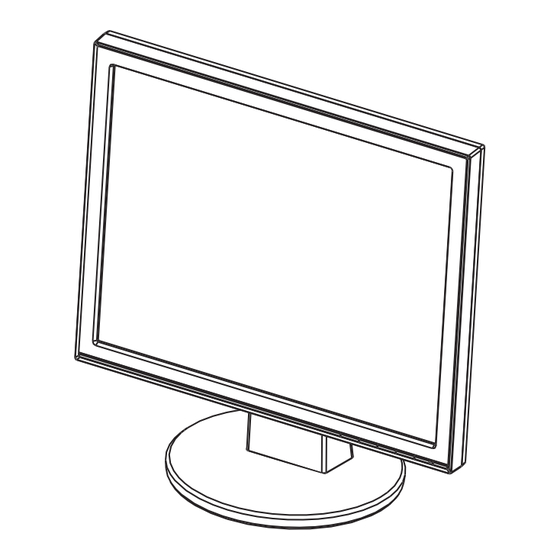
Table of Contents
Advertisement
Advertisement
Table of Contents

Summary of Contents for Asus VB195 Series
- Page 1 Инструкция Asus VB195T Перейти в карточку товара 8 800 775 98 98...
-
Page 2: Lcd Monitor
Q5230 V1 January 2010 VB1 9 5 / VB1 9 1 VB1 7 5 / VB1 7 1 Series LCD Monitor User Guide... -
Page 3: Table Of Contents
INCIDENTAL, OR CONSEQUENTIAL DAMAGES (INCLUDING DAMAGES FOR LOSS OF PROFITS, LOSS OF BUSINESS, LOSS OF USE OR DATA, INTERRUPTION OF BUSINESS AND THE LIKE), EVEN IF ASUS HAS BEEN ADVISED OF THE POSSIBILITY OF SUCH DAMAGES ARISING FROM ANY DEFECT OR ERROR IN THIS MANUAL OR PRODUCT. -
Page 4: Notices
Notices Federal Communications Commission Statement This device complies with Part 15 of the FCC Rules. Operation is subject to the following two conditions: • This device may not cause harmful interference, and • This device must accept any interference received including interference that may cause undesired operation. -
Page 5: Safety Information
Safety information • Before setting up the monitor, carefully read all the documentation that came with the package. • Never try to open the monitor cabinet. The dangerous high voltages inside the monitor may result in serious physical injury. service technician or your retailer. •... -
Page 6: Care & Cleaning
Care & Cleaning • Before you lift or reposition your monitor, it is better to disconnect the cables and power cord. Follow the correct lifting techniques when positioning the monitor. When lifting or carrying the monitor, grasp the edges of the monitor. Do not lift the display by the stand or the cord. - Page 7 Refer to the following sources for additional information and for product and software updates. ASUS websites The ASUS websites worldwide provide updated information on ASUS hardware and software products. Refer to http://www.asus.com Optional documentation Your product package may include optional documentation, such as warranty card, that may have been added by your dealer.
-
Page 8: Welcome
Thank you for purchasing the ASUS VB195/ VB191/ VB175/ VB171 Series LCD monitor! The latest widescreen LCD monitor from ASUS provides a crisper, broader, and brighter display, plus a host of features that enhance your viewing experience. With these features, you can enjoy the convenience and delightful visual... -
Page 9: Assembling The Monitor Base
Assembling the monitor base To assemble the monitor base: Connect the base with the monitor. A click indicates that the base has been connected successfully. Adjust the monitor to the angle that is most comfortable for you. We recommend that you cover the table surface with soft cloth to prevent damage to the monitor. -
Page 10: Monitor Introduction
OSD menu is activated. Button: • Press this button to increase the value of the function selected or move to the next fuction. • This is also a hotkey for Brightness adjustment. ASUS LCD Monitor VB195/ VB191/ VB175/ VB171 Series... -
Page 11: Rear Of The Lcd Monitor
Power button • Press this button to turn the monitor on/off. Power indicator Status Description Blue Amber Standby mode 1.4.2 Rear of the LCD monitor Screw holes for VESA Wall Mount Rear connectors Rear connectors (from left to right) AC-IN port. This port connects the power connector from the bundled power cord. -
Page 12: Adjusting The Monitor
• Hold the stand to prevent the monitor from falling when you change its angle. • You can adjust the monitor’s angle from -5º to 20º. -5º~20º ASUS LCD Monitor VB195/ VB191/ VB175/ VB171 Series... -
Page 13: Detaching The Arm/Stand (For Vesa Wall Mount)
Detaching the arm/stand (for VESA wall mount) The detachable stand of the VB195/ VB191/ VB175/ VB171 Series LCD monitor is specially designed for VESA wall mount. To detach the arm/stand: Remove the arm cover. Have the front of the monitor face down on a table. Use a screwdriver to remove the three screws on the stand of the monitor as the below drawing shows. -
Page 14: Osd (On-Screen Display) Menu
: best choice for dark-scene game or movie with SPLENDID™ Video Enhancement. • In the Standard Mode, the and Sharpness functions are not user-configurable. • In the other modes, the sRGB function is not user-configurable. ASUS LCD Monitor VB195/ VB191/ VB175/ VB171 Series... - Page 15 You can adjust brightness, contrast, sharpness, saturation,position (VGA only), and focus (VGA only) from this main function. • Brightness: the adjusting range is from 0 to 100. is a hotkey to activate this function. • Contrast: the adjusting range is from 0 to 100. •...
- Page 16 English, German, Italian, French, Dutch, Spanish, Russian, Traditional Chinese, Simplified Chinese, Japanese, and Korean. • Information: shows the monitor information. • Reset: “Yes” allows you to revert to the preset mode. ASUS LCD Monitor VB195/ VB191/ VB175/ VB171 Series...
- Page 17 VB195T/S/D/N VB191T/S/D VB171T/S/D VB175T/S/D/N Model 19" 19" 17" 17" Panel Size Max. Resolution SXGA 1280x1024 SXGA 1280x1024 SXGA 1280x1024 SXGA 1280x1024 Brightness(Typ.) 1000 1(VB171T/S) 1000:1(VB171T/S), Contrast 50000:1 1000:1 50000:1 700:1 (VB171D) Ration(Typ.) Viewing Angle 170/160 170/160 160/160 170/160 (H/V), CR 10 16.7M 16.7M 16.7M...
- Page 18 • Ensure that the audio cable is properly connected to the monitor and the computer • Adjust the volume settings of both your monitor and computer. • Ensure that the computer sound card driver is properly installed and activated. ASUS LCD Monitor VB195/ VB191/ VB175/ VB171 Series...
- Page 19 Standard Resolution Frequency Horizontal Frequency (KHz) Pixel (MHz) 640x480@60Hz 31.469 25.175 640x480@72Hz 37.861 31.5 640x480@75Hz 37.5 31.5 800x600@56Hz 35.156 800x600@60Hz 37.879 SVGA 800x600@72Hz 48.077 800x600@75Hz 46.875 49.5 1024x768@60Hz 48.363 1024x768@70Hz 56.476 1024x768@72Hz 57.7 78.4 1024x768@75Hz 60.023 78.75 1024x768@75Hz 60.2 1152x870@75Hz 68.7 1152x864@75Hz 67.5...
- Page 20 Asus VB195T Описание Характеристики...











