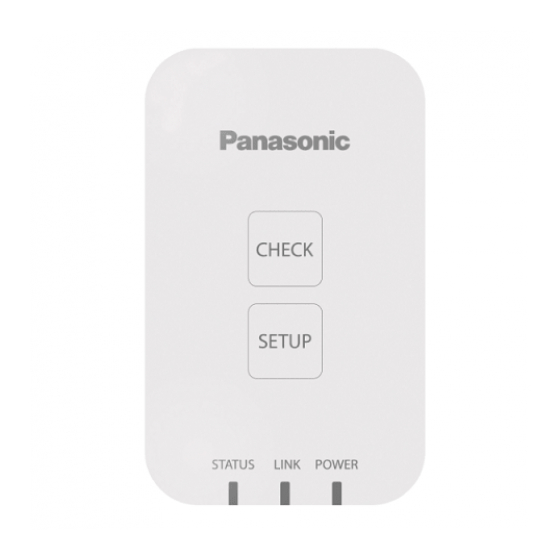Table of Contents
Advertisement
Advertisement
Table of Contents

Summary of Contents for Panasonic CZ-TACG1
- Page 1 USER’S MANUAL Controller (Network Adaptor) CZ-TACG1 Model No.
-
Page 2: Table Of Contents
- This can cause electric shock or ignition due to shorting. Do not disassemble or modify. Thank you for purchasing this Panasonic product. Please read these instructions carefully before using this product, and save this - This can cause electric shock or ignition. manual for future use. - Page 3 Do not touch with wet hands. Ensure cables are installed properly so that external forces cannot affect them. - This can cause electric shock or ignition due to - Not doing so may cause overheating which can lead shorting.
-
Page 4: System Overview
• The Wireless LAN network coverage must include the air conditioner installation Strong: location; Medium: • Do connect the Wireless LAN to a compatible Panasonic Air Conditioner with a Weak: connectivity interface port. No signal: Setup Switch* Connection setup mode switching Specifi... -
Page 5: Parts
1. Attach the Adaptor unit with double-sided adhesive tape Adaptor Unit on the wall near the indoor unit. (CZ-TACG1) - Shut off the power supply when installing this adaptor. - Make sure the wall is clean and free from dirt. -
Page 6: Connecting Network
1. Login to the “Panasonic Comfort Cloud” Login with your Panasonic ID and password. Panasonic ID can be registered free from the link on the page or at the following URL. (https://csapl.pcpf.panasonic.com/Account/Register 001) 2. Download and install the “Panasonic Comfort Cloud”. - Page 7 3.1 Connect with WPS Mode iv. Tap “Next” after confi rming the POWER LED of the network adaptor is ON. Press the “WPS” button on the router to establish If you are the fi rst user (administrator) to operate the connection.
- Page 8 STATUS LED and LINK LED will blink A window will prompt, tap “Copy password and next” simultaneously. to proceed to smartphone wireless network setting. vi. Connect to “Panasonic-CZ-T-wirelessAP” network and back to the application to continue with the setup.
-
Page 9: Use The "Panasonic Comfort Cloud
Start a demostration Home Screen Main Menu (Page 10) Use the “Panasonic Comfort Cloud” Group Device User's manual can be found under Menu tab. The “Panasonic Comfort Cloud” is connected to the network adaptor and ready for use. Add new device Group... - Page 10 List of device (Page 11) List of group (Page 12) Change the language of the app Change of device password User Manual Terms of use Copyright Logout from current Panasonic ID Input old password Input new password Retype new password...
- Page 11 Replace the device Device list Edit the device information and setting Select “Replace device” from the menu Tap Start Edit device name Change device group Follow the step by step instruction from Time zone selection Features selection Change the router setting Select “Change router setting”...
- Page 12 Group List Main Device Screen Edit the group name Status for all air conditioner in the same group (Page 13) Delete the group Advance setting Back (Page 13) Information Indoor air temperature * Subject to model Operating Mode compatibility (Page 13) Outdoor ambient Setting temperature temperature...
- Page 13 Air Conditioner Status Statistics Selection of type Individual off / on toggle Outdoor Temperature Chart Indoor Temperature Air conditioners status (Off / On, mode and set temperature) Set temperature Comparison Date Selection Date Selection Information of the All off / on selection date * Estimated energy consumption may not be supported by certain models.
-
Page 14: Troubleshooting
Weekly Timer Troubleshooting When the power LED does not light up (no power supply to the adaptor) Edit timer Check the power supply. Off / On timer Check the connection of the cable. Add new timer ... -
Page 15: Information
Information Firmware Update Function This product has functionality for connecting to the Panasonic fi rmware update English server over the Internet to automatically update the device fi rmware to the latest version. Information for Users on Collection and Disposal of Old Equipment To update the fi... -
Page 16: Software License Information
The software developed independently by or for Panasonic Corporation, Wireless interface serial number (ID) The software owned by third party and licensed to Panasonic Corporation, The open source software under the BSD licence and/or equivalent licenses. Wireless interface code (PIN)