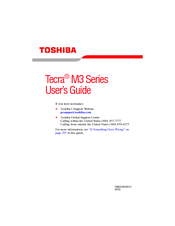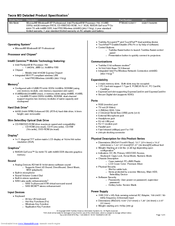Toshiba Tecra M3 Series Manuals
Manuals and User Guides for Toshiba Tecra M3 Series. We have 8 Toshiba Tecra M3 Series manuals available for free PDF download: Maintenance Manual, User Manual, Brochure & Specs, Specification Sheet, Specifications
Advertisement
Advertisement
Toshiba Tecra M3 Series Brochure & Specs (28 pages)
Toshiba Notebooks Brochure
Toshiba Tecra M3 Series Specification Sheet (8 pages)
Toshiba Laptop PC Specification Sheet
Toshiba Tecra M3 Series Specifications (8 pages)
Toshiba Tecra M3-S636: Specifications
Toshiba Tecra M3 Series Specifications (2 pages)
Toshiba Laptop PC Brochure
Advertisement
Related Products
- Toshiba M305-S4815 - Satellite - Core 2 Duo 1.83 GHz
- Toshiba M305-S4819 - Satellite - Core 2 Duo 1.83 GHz
- Toshiba M305-S4826 - Satellite - Core 2 Duo 2.1 GHz
- Toshiba M305DS4831 - Satellite - Turion X2 2 GHz
- Toshiba M305-S4910 - Satellite Laptop With Intel Centrino Processor Technology
- Toshiba M305-S4920 - Satellite - Core 2 Duo 2.4 GHz
- Toshiba L505D-S5983 - Satellite Notebook - AMD AthlonTM II dual-core M300 2.0GHz 15.6" Widescreen 3GB DDR2 3
- Toshiba M35X-S109 - Satellite M35X, M35X-S111
- Toshiba Satellite M30-S309
- Toshiba Satellite M30-S3091