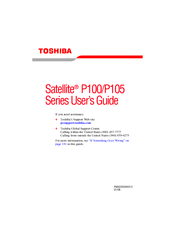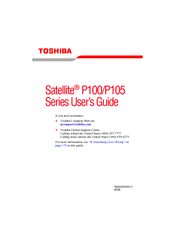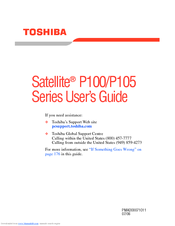Toshiba Satellite P100 Series Laptop Duo Manuals
Manuals and User Guides for Toshiba Satellite P100 Series Laptop Duo. We have 13 Toshiba Satellite P100 Series Laptop Duo manuals available for free PDF download: Maintenance Manual, User Manual, Resource Manual, Specifications
Toshiba Satellite P100 Series User Manual (280 pages)
Toshiba Online Users Guide for Satellite P105
Table of Contents
Advertisement
Advertisement
Toshiba Satellite P100 Series User Manual (280 pages)
Toshiba Satellite P100/P105 Series User's Guide
Table of Contents
Toshiba Satellite P100 Series User Manual (146 pages)
PA3943U-1CAM Camileo P100 User's Guide
Table of Contents
Toshiba Satellite P100 Series Resource Manual (72 pages)
Toshiba Laptop PC User's Guide
Table of Contents
Toshiba Satellite P100 Series Specifications (2 pages)
Toshiba Satellite P100: Specifications
Advertisement