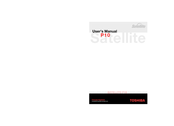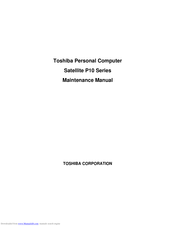Toshiba Satellite P10 SERIES Manuals
Manuals and User Guides for Toshiba Satellite P10 SERIES. We have 4 Toshiba Satellite P10 SERIES manuals available for free PDF download: User Manual, Maintenance Manual
Toshiba Satellite P10 SERIES User Manual (240 pages)
P15-S4091 User's Guide
Table of Contents
-
Introduction32
-
This Guide32
-
Safety Icons33
-
-
-
-
Using Stand by100
-
-
-
Power Management105
-
-
Traveling Tips116
-
-
-
Using PC Cards164
-
Hot Swapping166
-
-
-
A Plan of Action175
-
Display Problems181
-
PC Card Problems186
-
Printer Problems190
-
Modem Problems191
-
-
-
Before You Call193
-
-
-
Sound201
-
Power Usage Mode201
-
Stand by Mode202
-
Hibernation Mode203
-
Display Modes204
-
-
Getting Started208
-
-
Device Settings211
-
Profile Settings213
-
Quick Connect214
-
Glossary217
-
Index232
-
Advertisement
Toshiba Satellite P10 SERIES User Manual (182 pages)
Toshiba Satellite P10-304: User Guide
Table of Contents
-
Preface26
-
Conventions27
-
-
-
Features31
-
Processor31
-
Memory31
-
Power32
-
Disks32
-
PCMCIA Card33
-
Multimedia34
-
Dimensions35
-
Weight35
-
Security35
-
-
Utilities37
-
Options38
-
-
-
Left Side41
-
Right Side42
-
Back Side43
-
Underside45
-
Indicators48
-
Drives50
-
AC Adaptor52
-
-
-
Disk Care76
-
DVD/CD Care76
-
-
Lan81
-
TV-Out83
-
-
-
Hotkeys90
-
-
Power-Up Modes105
-
-
PC Cards108
-
Memory Expansion112
-
Parallel Printer116
-
External Monitor117
-
Television117
-
-
Precautions120
-
Connecting120
-
Disconnecting120
-
-
Security Lock121
-
-
-
-
System Start-Up124
-
Self Test125
-
Power126
-
AC Power126
-
Battery127
-
Keyboard128
-
LCD Panel128
-
Hard Disk Drive129
-
DVD-ROM Drive129
-
DVD Multi Drive132
-
DVD-R/RW Drive133
-
Diskette Drive135
-
Infrared Port135
-
Printer136
-
PC Card136
-
Sound System137
-
Pointing Device137
-
Usb Mouse138
-
Usb139
-
TV Output Signal139
-
Memory Expansion140
-
Modem141
-
Lan141
-
Wireless LAN142
-
Monitor142
-
-
-
Before You Call143
-
Where to Write143
-
Toshiba Satellite P10 SERIES Maintenance Manual (213 pages)
Personal Computer
Table of Contents
-
-
-
Features15
-
System Unit19
-
Combo Drive31
-
Power Supply32
-
Batteries34
-
Main Battery34
-
RTC Battery35
-
-
-
Figures
39 -
-
-
FDD Test98
-
CD-ROM Test99
-
Keyboard Test100
-
Mouse (Pad) Test103
-
Lid Switch Test106
-
HDD R/W Test107
-
LAN Test109
-
RTC Test111
-
-
General114
-
Battery120
-
Pc Card122
-
Optical Drive127
-
Expansion Memory132
-
Keyboard146
-
Display Assembly149
-
Top Cover151
-
Touchpad154
-
Speakers156
-
System Board158
-
Display Mask162
-
LCD Module164
-
Appendices168
-
-
Appendix
170
Advertisement
Toshiba Satellite P10 SERIES User Manual (172 pages)
Table of Contents
-
Lcd Display18
-
Introduction
27 -
-
-
Media Care86
-
Lan91
-
TV-Out94
-
The Keyboard
98 -
-
Power Conditions105
-
Power Indicators107
-
Battery Types108
-
Power-Up Modes118
-
-
Optional Devices
120-
PC Cards121
-
-
Sd Card Care127
-
Memory Expansion128
-
Parallel Printer132
-
External Monitor132
-
Television133
-
Security Lock136
-
-
Troubleshooting
137-
-
Self Test140
-
Lcd Panel143
-
Hard Disk Drive144
-
Diskette Drive155
-
Infrared Port155
-
Sound System157
-
Pointing Device157
-
Usb Mouse158
-
Tv Output Signal159
-
Wireless Lan161
-
-
TOSHIBA Support163
-
Specifications
164 -
Display Modes
166
Advertisement