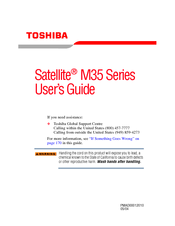Toshiba Satellite M35 Series Manuals
Manuals and User Guides for Toshiba Satellite M35 Series. We have 5 Toshiba Satellite M35 Series manuals available for free PDF download: Maintenance Manual, User Manual, Replacement Manual, Specifications
Toshiba Satellite M35 Series Maintenance Manual (338 pages)
Personal Computer
Table of Contents
-
-
LCD Module38
-
Power Supply41
-
Table43
-
-
Figure51
-
-
-
-
Subtest Names120
-
System Test122
-
Memory Test125
-
Keyboard Test126
-
Display Test129
-
Floppy Disk Test132
-
Printer Test134
-
Async Test136
-
Hard Disk Test137
-
Real Timer Test140
-
NDP Test142
-
Expansion Test143
-
LAN Test145
-
Head Cleaning151
-
Operations151
-
Log Utilities152
-
Operations153
-
Running Test154
-
Operations154
-
-
Operations156
-
-
-
General178
-
Battery Pack185
-
Battery Pack186
-
PC Card187
-
SD Card189
-
Hdd190
-
Optical Drive193
-
Optical Drive194
-
Keyboard202
-
Display Assembly208
-
Touch Pad Button212
-
Microphone213
-
-
Microphone214
-
-
Touch Pad215
-
-
Touch Pad216
-
RTC Battery217
-
RTC Battery218
-
-
Sound Board219
-
Touch Pad Holder221
-
-
System Board223
-
System Board224
-
Cpu226
-
Speaker229
-
Speaker230
-
-
Fan231
-
Display Mask237
-
Display Mask238
-
FL Inverter239
-
FL Inverter240
-
-
LCD Module241
-
LCD Module242
-
Fluorescent Lamp252
-
Fluorescent Lamp253
-
Appendices277
-
-
-
Appendix
279-
-
Appendix J SETUP
335 -
Appendix Jsetup
335
Advertisement
Toshiba Satellite M35 Series User Manual (240 pages)
M35-S4561 User's Guide
Table of Contents
-
Introduction33
-
This Guide34
-
Safety Icons35
-
-
-
File Names80
-
-
Hot Swapping90
-
-
-
-
Battery Notice105
-
Power Management105
-
-
Traveling Tips120
-
-
Using the I.link143
-
Port143
-
-
Using SD™ Cards148
-
-
Fn-Esse154
-
TOSHIBA Console158
-
Network159
-
Security159
-
Power Management159
-
Mouse Utility161
-
Hotkey Utility161
-
-
-
-
A Plan of Action176
-
Memory Problems180
-
Display Problems182
-
PC Card Problems188
-
Printer Problems191
-
Modem Problems192
-
-
Your Hard Disk193
-
-
Before You Call194
-
-
-
Volume Mute200
-
Stand by Mode202
-
Hibernation Mode203
-
Display Modes204
-
-
-
Computer207
-
-
-
Getting Started208
-
-
Device Settings211
-
Profile Settings213
-
Quick Connect214
-
Glossary217
-
Index232
-
Toshiba Satellite M35 Series User Manual (230 pages)
Toshiba Notebook Computer User's Guide
Table of Contents
-
Introduction33
-
Safety Icons34
-
This Guide34
-
-
-
File Names77
-
-
Hot Swapping86
-
-
-
Conserving Power109
-
-
Using SD Cards140
-
-
Fn-Esse146
-
TOSHIBA Console150
-
Network151
-
Security151
-
Power Management151
-
Mouse Utility153
-
Hotkey Utility154
-
-
-
-
A Plan of Action167
-
Memory Problems171
-
Display Problems173
-
PC Card Problems179
-
Printer Problems182
-
Modem Problems183
-
-
-
Before You Call185
-
-
-
Volume Mute191
-
Stand by Mode193
-
Hibernation Mode194
-
Display Modes195
-
-
-
Getting Started199
-
-
Device Settings202
-
Profile Settings204
-
Quick Connect205
-
Advertisement
Toshiba Satellite M35 Series Replacement Manual (24 pages)
Memory Module
Brand: Toshiba
|
Category: Control Unit
|
Size: 1.34 MB
Toshiba Satellite M35 Series Specifications (10 pages)
Special Edition
Advertisement