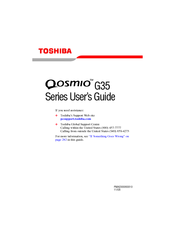Toshiba Qosmio G35-AV660 Series Manuals
Manuals and User Guides for Toshiba Qosmio G35-AV660 Series. We have 3 Toshiba Qosmio G35-AV660 Series manuals available for free PDF download: User Manual, Detailed Product Specification
Toshiba Qosmio G35-AV660 Series User Manual (393 pages)
G35-AV660 User's Guide
Table of Contents
-
Introduction37
-
This Guide38
-
Safety Icons39
-
-
-
Saving Your Work101
-
Saving Files102
-
-
-
Battery Notice116
-
Power Management117
-
-
Traveling Tips134
-
-
Using PC Cards150
-
-
Edition 2005168
-
Recording TV193
-
-
Playing a Song204
-
More Programs225
-
Online Spotlight226
-
-
-
Using RAID228
-
-
-
TOSHIBA Assist254
-
Connect255
-
Secure256
-
Protect & Fix257
-
Optimize258
-
-
Fn-Esse263
-
Mouse Utility272
-
-
-
-
A Plan of Action302
-
Memory Problems306
-
Display Problems309
-
PC Card Problems316
-
Printer Problems319
-
Modem Problems320
-
-
-
Volume Mute338
-
Power Profile341
-
Standby Mode341
-
Hibernation Mode342
-
Display Modes343
-
-
-
Toshiba Computer348
-
-
-
Getting Started349
-
-
Profile Settings360
-
Quick Connect367
-
Glossary372
-
Index387
-
Advertisement
Toshiba Qosmio G35-AV660 Series User Manual (382 pages)
Toshiba Qosmio Laptop PC User's Guide
Table of Contents
-
Introduction36
-
This Guide37
-
Safety Icons38
-
-
-
File Names96
-
-
-
Battery Notice108
-
Power Management109
-
-
Traveling Tips125
-
-
-
Recording TV186
-
-
Playing a Song198
-
Watching a DVD207
-
More Programs218
-
Online Spotlight219
-
-
Fn-Esse222
-
Hotkey Utility226
-
TOSHIBA Assist227
-
Connect228
-
Secure228
-
Protect & Fix229
-
Optimize229
-
-
Power Management231
-
Mouse Utility233
-
-
-
Using RAID257
-
-
-
-
A Plan of Action289
-
Memory Problems293
-
Display Problems297
-
PC Card Problems303
-
Printer Problems307
-
Modem Problems308
-
-
-
Volume Mute326
-
Power Usage Mode329
-
Standby Mode330
-
Hibernation Mode331
-
Display Modes332
-
-
-
Computer336
-
-
-
Getting Started337
-
-
Profile Settings347
-
Quick Connect355
-
Glossary360
-
Index375
-
Toshiba Qosmio G35-AV660 Series Detailed Product Specification (11 pages)
Toshiba Qosmio G35-AV660: Specifications
Advertisement
Advertisement