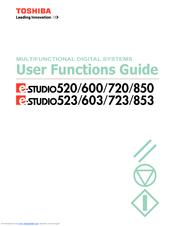Toshiba e-STUDIO 603 Manuals
Manuals and User Guides for Toshiba e-STUDIO 603. We have 2 Toshiba e-STUDIO 603 manuals available for free PDF download: Operator's Manual, User Functions Manual
Toshiba e-STUDIO 603 Operator's Manual (366 pages)
MULTIFUNCTIONAL DIGITAL SYSTEMS Basic Function
Brand: Toshiba
|
Category: All in One Printer
|
Size: 10.52 MB
Table of Contents
Advertisement
Toshiba e-STUDIO 603 User Functions Manual (216 pages)
MULTIFUNCTIONAL DIGITAL SYSTEMS
Brand: Toshiba
|
Category: All in One Printer
|
Size: 3.47 MB
Table of Contents
Advertisement