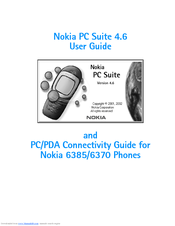User Manuals: Nokia 8260 - Cell Phone - AMPS Cellular
Manuals and User Guides for Nokia 8260 - Cell Phone - AMPS Cellular. We have 3 Nokia 8260 - Cell Phone - AMPS Cellular manuals available for free PDF download: User Manual
Nokia 8260 - Cell Phone - AMPS User Manual (153 pages)
Nokia Cell Phone User Guide
Brand: Nokia
|
Category: Cell Phone
|
Size: 1.46 MB
Table of Contents
Advertisement
Nokia 8260 - Cell Phone - AMPS User Manual (98 pages)
Software and PC/PDA Connectivity Guide
Brand: Nokia
|
Category: Cell Phone
|
Size: 1.84 MB
Table of Contents
Advertisement
Advertisement