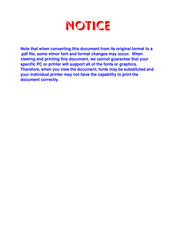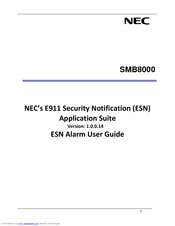NEC SMB8000 Manuals
Manuals and User Guides for NEC SMB8000. We have 4 NEC SMB8000 manuals available for free PDF download: Manual, User Manual
NEC SMB8000 Manual (258 pages)
Brand: NEC
|
Category: Computer Hardware
|
Size: 30.29 MB
Table of Contents
Advertisement
Advertisement
NEC SMB8000 User Manual (6 pages)
Security Notification (ESN) Application Suite Version: 1.0.0.14 ESN Alarm
Advertisement