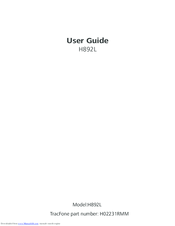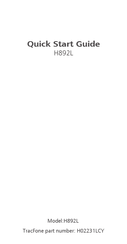Huawei H892L Prepaid Smartphone Manuals
Manuals and User Guides for Huawei H892L Prepaid Smartphone. We have 4 Huawei H892L Prepaid Smartphone manuals available for free PDF download: Faqs, User Manual, Quick Start Manual
Huawei H892L Faqs (77 pages)
V100R001
Brand: Huawei
|
Category: Cell Phone
|
Size: 3.38 MB
Table of Contents
Advertisement
Huawei H892L User Manual (72 pages)
smartphone
Brand: Huawei
|
Category: Cell Phone
|
Size: 16.02 MB
Table of Contents
Huawei H892L Quick Start Manual (26 pages)
TracFone part number: H02231RML
Brand: Huawei
|
Category: Smartphone
|
Size: 1.6 MB
Table of Contents
Advertisement
Huawei H892L Quick Start Manual (25 pages)
Brand: Huawei
|
Category: Cell Phone
|
Size: 0.28 MB
Table of Contents
Advertisement