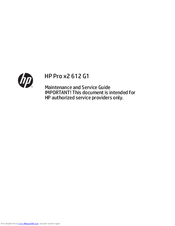HP Pro x2 612 G1 Manuals
Manuals and User Guides for HP Pro x2 612 G1. We have 2 HP Pro x2 612 G1 manuals available for free PDF download: Maintenance And Service Manual, User Manual
Advertisement
Advertisement