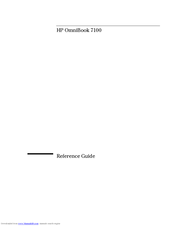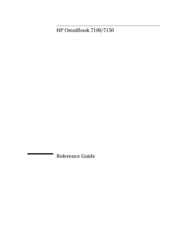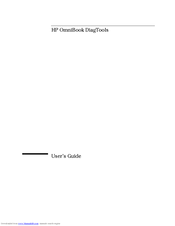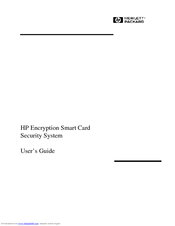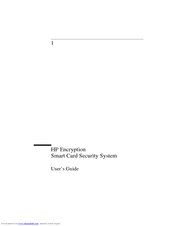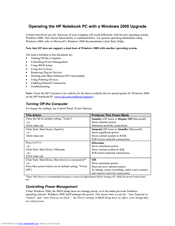HP OmniBook 7100 Manuals
Manuals and User Guides for HP OmniBook 7100. We have 8 HP OmniBook 7100 manuals available for free PDF download: Reference Manual, Service Manual, User Manual, Supplementary Manual
Advertisement
Advertisement
HP OmniBook 7100 User Manual (34 pages)
for OmniBook
Brand: HP
|
Category: Security System
|
Size: 0.24 MB
Table of Contents
HP OmniBook 7100 User Manual (28 pages)
Encryption Smart Card Security System
Brand: HP
|
Category: Laptop Accessories
|
Size: 0.07 MB
Table of Contents
HP OmniBook 7100 Supplementary Manual (4 pages)
Operating the HP Notebook PC with a Windows 2000 Upgrade
Table of Contents
Advertisement