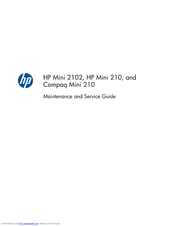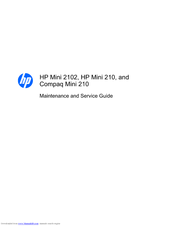HP Mini 210-1015SL Manuals
Manuals and User Guides for HP Mini 210-1015SL. We have 3 HP Mini 210-1015SL manuals available for free PDF download: Maintenance And Service Manual, User Manual
Advertisement
HP Mini 210-1015SL Maintenance And Service Manual (109 pages)
Hewlett-Packard Laptop User Manual
Table of Contents
HP Mini 210-1015SL Maintenance And Service Manual (105 pages)
HP Mini 210-1010: Reference Guide
Table of Contents
Advertisement
Advertisement