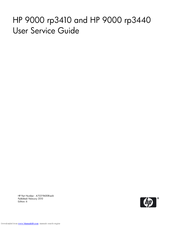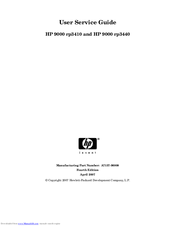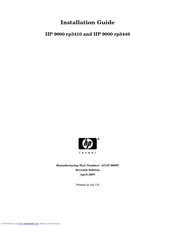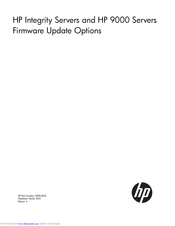HP 9000 rp3440 Manuals
Manuals and User Guides for HP 9000 rp3440. We have 7 HP 9000 rp3440 manuals available for free PDF download: User's & Service Manual, Service Manual, Installation Manual, Manual, Firmware Update Manual, Safety And Regulatory Information Manual
HP 9000 rp3440 Service Manual (210 pages)
User Service Guide, Sixth Edition - HP 9000 rp3410/rp3440
Table of Contents
-
-
Overview
19-
-
Front View31
-
DVD Drive33
-
-
Rear Panel34
-
-
Rear View34
-
USB Pinouts36
-
Power States39
-
-
Power Cables42
-
-
Introduction47
-
Server Views47
-
-
-
-
Power States101
-
Troubleshooting104
-
-
DVD Problems106
-
Console Problems106
-
-
Troubleshooting
113-
-
ODE Commands117
-
-
LAN Leds118
-
Cleaning121
Advertisement
HP 9000 rp3440 User's & Service Manual (254 pages)
Table of Contents
-
Overview
19-
-
Processor22
-
Memory22
-
PCI Riser23
-
Firmware24
-
System Board25
-
-
-
Rear Panel38
-
-
Grounding49
-
Table
54 -
-
Introduction55
-
Server Views56
-
-
-
-
HP Rack104
-
Non-HP Rack104
-
Pedestal Mount104
-
-
Console Setup107
-
Setup Checklist107
-
Setup Flowchart108
-
Preparation109
-
Additional Setup114
-
-
Troubleshooting123
-
DVD Problems125
-
Console Problems125
-
-
Troubleshooting
135-
-
Ilo MP138
HP 9000 rp3440 Installation Manual (96 pages)
Installation Guide, Seventh Edition - HP 9000 rp3410 and HP 9000 rp3440
Table of Contents
-
-
Introduction13
-
Server Views14
-
Rear Panel20
-
-
-
-
HP Rack66
-
Non-HP Rack66
-
-
-
Preparation71
-
-
DVD Problems87
-
Advertisement
HP 9000 rp3440 Firmware Update Manual (15 pages)
HP Integrity Servers and HP 9000 Servers Firmware Update Options
Table of Contents
HP 9000 rp3440 Safety And Regulatory Information Manual (11 pages)
Safety and Regulatory Information, Fourth Edition - HP 9000 rp3410 and HP 9000 rp3440
Table of Contents
Advertisement