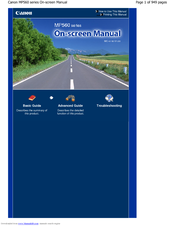Canon MP550 Series Inkjet Printer Manuals
Manuals and User Guides for Canon MP550 Series Inkjet Printer. We have 1 Canon MP550 Series Inkjet Printer manual available for free PDF download: User Manual
Canon MP550 Series User Manual (949 pages)
User Manual
Brand: Canon
|
Category: All in One Printer
|
Size: 17.58 MB
Table of Contents
Advertisement
Advertisement