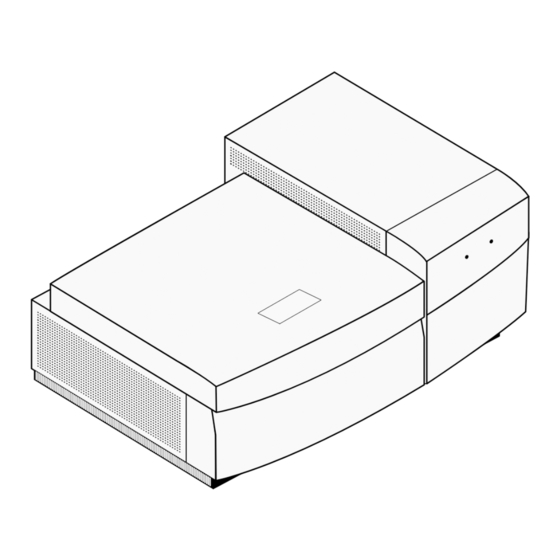
Summary of Contents for GE Typhoon 9200
- Page 1 sales@artisantg.com artisantg.com (217) 352-9330 | Visit our website - Click HERE...
- Page 2 GE Healthcare Typhoon™ Operating Instructions Original instructions...
-
Page 4: Table Of Contents
Table of Contents Introduction ................5 Important user information ................. 6 Regulatory information ..................7 Typhoon system ....................9 Control software ....................11 Safety instructions ..............13 Safety precautions ....................13 Laser light safety ....................16 Labels .......................... 17 Emergency procedures ..................21 Recycling procedures .................. - Page 5 Ordering information ................... 70 Appendix A Accessories ............. 71 Storage phosphor screens ................ 71 Exposure cassettes ..................71 Emission filters ....................72 Beamsplitters ....................73 Typhoon Operating Instructions 28-9623-56 AA...
-
Page 6: Introduction
Introduction 1 1 Introduction Purpose of the Operating Instructions The Operating Instructions provides you with the instructions needed to handle the Typhoon systems 9200, 9210, 9400, 9410, Trio, and Trio+ in a safe way. Prerequisites In order to operate the Typhoon system safely and according to the intended purpose the following prerequisites must be met: •... -
Page 7: Important User Information
Introduction Important user information 1.1 Important user information Read this before using Typhoon system All users must read the Safety Instructions in Chapter 2 of these Operating Instructions before installing, using or maintaining the system. Do not operate Typhoon system in any other way than described in the user documentation. -
Page 8: Regulatory Information
This section lists the directives and standards that are fulfilled by the Typhoon system. Manufacturing information Requirement Content Name and address of manufacturer GE Healthcare Bio-Sciences AB, Björkgatan 30, SE 751 84 Uppsala Sweden Name and address of person responsible Peter Löwendahl, Björkgatan 30... - Page 9 • used in the same state as it was delivered from GE Healthcare, except for alterations described in the user documentation or explicitly authorized by GE Healthcare. Regulatory compliance of...
-
Page 10: The Typhoon System
Introduction 1 The Typhoon system 1.3 1.3 The Typhoon system The Typhoon system hardware components The Typhoon system hardware includes the following components: • Typhoon instrument—Scans exposed Storage phosphor screens, fluorescent samples, and chemiluminescent samples. • Blue laser module—Contains the blue laser and the power supply for the laser. (Typhoon 9400 and 9410 only) In addition, the Typhoon system includes Ethernet cables, power cords, and tools. - Page 11 Introduction The Typhoon system Typhoon instrument The illustration below shows the main parts of the Typhoon instrument. The right side of the instrument is shown. Part Description Power indicator light Fuse holder Power switch Typhoon 9400 and 9410 only: Cables to blue laser module Ethernet connection to computer Typhoon Operating Instructions 28-9623-56 AA...
-
Page 12: Control Software
Introduction 1 Control software 1.4 Image eraser The Image eraser is an optional accessory to the Typhoon system that is used to erase Storage phosphor screens for reuse. The illustration below shows the main parts of the Image eraser. I m a g e E r a s e r Time Erase Figure 1-1. - Page 13 Introduction Control software Typhoon Operating Instructions 28-9623-56 AA...
-
Page 14: Safety Instructions
WARNING Operation and user maintenance of the Typhoon instrument should be performed by properly trained personnel only. WARNING Do not use any accessories not supplied or recommended by GE Healthcare. Personal protection WARNING Always use appropriate personal protective equipment during operation and maintenance of Typhoon system. - Page 15 Follow local and/or national regulations for safe operation and maintenance of the system. Installing and moving the instrument WARNING Power cord. Only use power cords delivered or approved by GE Healthcare. WARNING Protective ground. The equipment must always be connected to a grounded power outlet.
- Page 16 Maintenance WARNING Electrical shock hazard. All repairs should be done by service personnel authorized by GE Healthcare. Do not open any covers or replace parts unless specifically stated in the user documentation. Typhoon Operating Instructions 28-9623-56 AA...
-
Page 17: Laser Light Safety
Safety instructions Laser light safety WARNING Disconnect power. Always disconnect power from the instrument before performing any maintenance task. 2.2 Laser light safety The Typhoon instrument is a Class I laser instrument that houses two Class IIIB lasers inside the instrument. Under the specified operating procedures, the instrument does not allow operator exposure to laser light. -
Page 18: Labels
Safety instructions 2 Labels 2.3 2.3 Labels Labels on Typhoon instrument Figure 2-1. Labels on the Typhoon instrument. The instrument is shown from the right side (A), from above with sample lid open (B), and from the back (C) are shown. Part Label Description... - Page 19 Safety instructions Labels Part Label Description CAUTION! Class 3B Laser product when open and interlock defeated. Avoid exposure to the beam. Do not attempt to defeat the safety interlocks on the sample lid or try to gain access to the interior of the instrument through any other opening.
- Page 20 Safety instructions 2 Labels 2.3 Labels on Blue laser module identification label Figure 2-2. Labels on the Blue laser module. The Blue laser module is shown from the front (A) and from the back (B). Part Label Description Serial number certification label. CAUTION! Class 3B Laser product when open and interlock defeated.
- Page 21 Safety instructions Labels Part Label Description CAUTION! Avoid exposure to the laser beam when the lid is open. CAUTION Laser Radiation when open. AVOID EXPOSURE TO BEAM. WARNING! Read the user documentation before using the system. Do not open any covers or replace parts unless specifically stated in the user documentation.
-
Page 22: Emergency Procedures
Safety instructions 2 Emergency procedures 2.4 Labels concerning hazardous substances Label Description This symbol indicates that the waste of electrical and electronic equipment must not be disposed as unsorted municipal waste and must be collected separately. Please contact an authorized representative of the manufacturer for information concerning the decommissioning of equipment. -
Page 23: Recycling Procedures
Recycling of hazardous substances Typhoon instrument contains hazardous substances. Detailed information is available from your GE Healthcare representative. Disposal of electrical components Waste of electrical and electronic equipment must not be disposed as unsorted municipal waste and must be collected separately. -
Page 24: Installation
If you need to move the instrument, contact Technical Support. See back cover for contact information. 3.3 Unpacking • Check the equipment for any apparent damage before starting installation. • Document any damage carefully and contact your GE Healthcare representative. Typhoon Operating Instructions 28-9623-56 AA... -
Page 25: Connections
Installation Connections 3.4 Connections Ethernet connections NOTICE Make sure to use the red crossover Ethernet cable provided in the Typhoon accessory kit to connect the Typhoon instrument to the computer. Connect the Ethernet cable (A) between the computer and the Typhoon instrument. Connect the computer to LAN (B) using a second Ethernet cable. -
Page 26: Spare Parts And Accessories
Installation 3 Spare parts and accessories 3.5 Electrical power WARNING Power cord. Only use power cords delivered or approved by GE Healthcare. NOTICE Use a surge protector to protect the instrument and your data from damage caused by power fluctuations and excessive noise on the electrical line. - Page 27 Installation Spare parts and accessories Typhoon Operating Instructions 28-9623-56 AA...
-
Page 28: Operation
Operation 4 Operation overview 4.1 4 Operation This chapter provides basic instructions for working with Typhoon. For detailed instructions in English, see the Typhoon User´s Guide. 4.1 Operation overview There are three scanning options for Typhoon instruments: • Storage phosphor screen scanning •... -
Page 29: Starting The Instrument And Typhoon Scanner Control Software
Operation Starting the instrument and Typhoon Scanner Control software Principle Storage phosphor screen scanning Performing Storage phosphor screen autoradiography is a two step procedure, first the Storage phosphor screen is exposed to the sample inside an Exposure cassette and, secondly, the Storage phosphor screen is scanned in the instrument. For information of available Storage phosphor screens and Exposure cassettes, see Appendix A. -
Page 30: Preparations Before Start
Operation 4 Preparations before start 4.3 During the initialization, the instrument Power light (B) flashes green for approximately 45 seconds. After initialization, the flashing green light turns solid green. Note: After you turn on the Typhoon instrument, wait approximately 30 minutes for the instrument to warm up before you start the first scan. - Page 31 Operation Preparations before start Storage phosphor screen sample handling recommendations NOTICE Do not use wet gels in combination with tritium (TR) screens. NOTICE Do not directly expose the Storage phosphor screen to wet chemicals of any kind, especially not to organic solvents. Since organic solvents penetrate plastic, plastic wrap will not protect the Storage phosphor screens from organic solutions.
- Page 32 Operation 4 Preparations before start 4.3 possible, put the tracking dye in a separate lane. Alternatively, dilute the indicator dyes as much as possible. • Avoid excessive exposure to light. Fluorochromes differ greatly in their sensitivity to light-induced degradation (photobleaching). When working with sensitive fluorochromes and fluorescently labeled samples, use low-light conditions.
- Page 33 Operation Preparations before start Table 4-1. Material recommendations for low-fluorescent sample handling. Material Recommendation Gels, general Background fluorescence contributed by the gel matrix increases with gel thickness. Always use the thinnest gel practical for your experiment, especially for agarose gels. Make sure your glass plates are absolutely clean before you pour the gel.
- Page 34 Operation 4 Preparations before start 4.3 Prepare Storage phosphor screen for exposure Note: This section is valid only when performing Storage phosphor screen autoradiography. Recommendations for erasing screens NOTICE The Storage phosphor screen consists of a relatively soft matrix. Handle the screen on the edges or back only.
- Page 35 Operation Preparations before start Place the screen on the Image eraser (A) and rest the screen on the lip (B) of the Image eraser. I m a g e E r a s e r Time Erase To erase two small screens at once, suspend an unmounted screen from the clip at the top of the Image eraser (C).
- Page 36 Operation 4 Preparations before start 4.3 Provide enough time to register the contamination as an image on the screen. After storage, scan the screen (see Section 4.4 Performing a scanning‚ on page 39) and examine the image. • If contamination is still present, clean and erase the screen again and re- check for contamination.
- Page 37 Operation Preparations before start Place the sample on the grid. Exposure Cassette It is recommended to: • place the sample (A) face up on the grid and in the upper left corner at least 1 cm from the edge of the screen (B). •...
- Page 38 Operation 4 Preparations before start 4.3 Place a mounted screen (A) in an Exposure cassette (B) Exposure Cassette Exposure Cassette Make sure the clamp(s) on the cassette (C) are rotated out of the way. The white side of the screen should face down, toward the sample (D). Place the edge of the screen into the groove (E) located along the side of the Exposure cassette opposite the clamp(s).
- Page 39 Operation Preparations before start Place an unmounted screen (A) in an Exposure cassette (B). Exposure Cassette The white side of the screen should face down, toward the sample (C). Gently lower the screen into place over the grid area in the cassette. The screen should be centered over the grid area and should lie straight and flat in the cassette Close the Exposure cassette and press the lid shut until the lock clicks (D).
-
Page 40: Performing A Scanning
Operation 4 Performing a scanning 4.4 4.4 Performing a scanning Note: If radioactive samples are used the instrument should periodically be checked for contamination from radioactive samples. Check the glass platen and the surface of the inner lid according to Checking for contamination‚ on page 56. Scanning recommendations If time is critical for the experiment, make sure the instrument is ready to scan by checking the instrument state Typhoon instrument states‚... - Page 41 Operation Performing a scanning If performing Storage phosphor screen autoradioagraphy: Place a screen in the instrument. Open the latch on the Exposure cassette. • For mounted screens—Flip the lever(s) on the cassette and then rotate the clamp(s) clockwise so that they no longer cover the screen. •...
- Page 42 Operation 4 Performing a scanning 4.4 The figure below shows a top view of instrument with instrument front (A) and glass platen (B). Load the Storage phosphor screen (C) on the instrument glass platen (B) with the white, phosphor side of the screen face down in the lower left corner (A1). Each lettered or numbered grid segment is marked by two dots.
- Page 43 Operation Performing a scanning • For a transparent sample (such as a polyacrylamide gel), place the sample either face up or face down. • If the sample is physically uneven on one side (such as an agarose gel), place the smooth side down. This allows the sample to lie flat. Figure below shows a top view of instrument with instrument front (A) and glass platen (B).
- Page 44 Operation 4 Performing a scanning 4.4 Typhoon instrument states The Typhoon instrument can be in one of five states. The Typhoon Scanner Control window Instrument State area (A) displays the current instrument state (Warming Up, Ready, Sleep, Initialization or Scanning) and an Initialize Scanner button. Warming Up The Warming Up message is shown for 5 minutes after you turn on the system or click the Initialize Scanner button.
- Page 45 Operation Performing a scanning Scanning The Scanning state message appears while the instrument is scanning. Set scan parameters Figure 4-1. Typhoon Scanner Control window. Letters refer to specific steps in instruction below. Enter desired User name in the Setup area (Fig 4-1, A). Select desired scan acquisition mode in the Acquisition Mode list (Fig 4-1, B).
- Page 46 Operation 4 Performing a scanning 4.4 If fluorescence scan acquisition mode was selected in step 2, the Fluorescent Setup window opens. Select number of scans by ticking corresponding boxes under Use (1-4). For each scan, select Emission Filter, PMT voltage, Laser and Sensitivity. Link scans under Link With.
- Page 47 Operation Performing a scanning Tray list and Tray number list (Fig 4-1, D): • To select a predefined scan area from the Tray list, select the tray definition that matches how the sample is placed in the instrument (for Storage phosphor screen scanning, how the sample is placed in the Storage phosphor screen for and how the Storage phosphor screen is placed in the instrument).
- Page 48 Operation 4 Performing a scanning 4.4 Note: When performing Storage phosphor screen scanning one must consider both the sample orientation in the Exposure cassette and the orientation of the exposed screen in the instrument in order to define the sample orientation, see two examples (A and B) below for samples (C) in face up position..
- Page 49 Operation Performing a scanning Click the Orientation button Click the button that represents how the sample is oriented. During the scan, the Typhoon Scanner Control software maps the pixels to display the image of your sample face up and top-end up. Optional for fluorescent samples: Select Press Sample parameter (Fig 4-1, H).
- Page 50 Operation 4 Performing a scanning 4.4 Pixel size Recommendations (µm) For samples requiring a higher resolution (such as whole body autoradiography). Produces 200 data points per centimeter and 400 data lines per grid square. Note: For Chemiluminescent scanning the amount of time required to scan using this pixel size could exceed the signal intensity of the chemiluminescent sample.
- Page 51 Operation Performing a scanning 13 The Scanning Information area (Fig 4-1, M) displays the approximate image file size, the approximate scan time, and the number of lines per channel. 14 Typhoon Scanner Control software saves the scan parameters with the image. It is possible to view, but not change, these parameters in analyzing software.
- Page 52 Operation 4 Performing a scanning 4.4 Type a name for the scan in the File name box. Typhoon Scanner Control software creates an image file and stores it using the Data File (.gel) type. Optional: Change folder location of the file. Default folder is the data folder. Note: Saving the scanned data to a folder located on a removable media disk drive can cause a loss of data.
-
Page 53: Procedures After Scanning
Operation Procedures after scanning A More Info button appears in the ImageQuant Preview window when the Typhoon instrument reports errors. Click the More Info button to view the error message. • If the error is a nonfatal error, the instrument continues to scan, and Scanner Control saves the file when the scan is finished. - Page 54 To pick up a large mounted screen from the glass platen, use the small tabs attached to the metal back. If your screen does not have tabs or the tabs are damaged, contact GE Healthcare Technical Support. • To lift a large mounted screen, pull up on the round tabs attached to the metal plate, and then slide a finger under the edge of the metal backing.
- Page 55 Operation Procedures after scanning Turn off Typhoon Scanner Control software and instrument NOTICE Never turn off the Typhoon instrument while scanning. The internal mechanism of the instrument can be severely damaged. Select File:Exit to exit the Typhoon Scanner Control software. If you want to scan again, start the Typhoon Scanner Control software as described (Section 4.2 Starting the instrument and Typhoon Scanner Control software‚...
-
Page 56: Maintenance
Maintenance 5 General 5.1 5 Maintenance This chapter provides instructions for routine maintenance and also a maintenance schedule. Regular maintenance of the Typhoon system is essential for reliable results. 5.1 General Keep the instrument dry and clean. Wipe regularly with a soft damp tissue. Let the instrument dry completely before use. -
Page 57: Typhoon Instrument
Maintenance Typhoon instrument 5.3 Typhoon instrument Checking for contamination Periodically, you should check the glass platen and the surface of the inner lid for contamination from radioactive samples. To check the instrument for radioactive contamination, follow the instruction below. Use a Storage phosphor screen that is erased and free from radioactive contamination. - Page 58 Maintenance 5 Typhoon instrument 5.3 To clean the glass platen, follow the instruction below. Open the sample lid (A) by pushing up on the lid release (B) under the center front of the sample lid until the lid opens. Optional: If the instrument has been used for fluorescent scanning and fluorescent material has come in direct contact with the glass platen, moisten a lint-free cloth with 10% hydrogen peroxide and wipe the glass several times.
-
Page 59: Storage Phosphor Screen
Maintenance Storage phosphor screen 5.4 Storage phosphor screen Checking for contamination Recommended to perform between exposures or if the screen has not been used for several days. Clean and erase the screen (Cleaning‚ on page 58 and Section 4.3 Preparations before start‚... -
Page 60: Exposure Cassette
Maintenance 5 Exposure cassette 5.5 5.5 Exposure cassette To protect the Exposure cassettes from contamination and damage, observe the following precautions and cleaning procedure: • Do not place uncovered wet gels in the Exposure cassette. Wet gels can permanently contaminate the cassette. For information on using wet gels, see Sample recommendations‚... -
Page 61: Replacement Of Fuses
Maintenance Replacement of fuses 5.7 Replacement of fuses General WARNING Disconnect power. Always disconnect power from the instrument before replacing fuses. Refer to Section 7.1 Specifications‚ on page 69 for information about the fuse types and rating. WARNING If a fuse requires repeated replacement, do not continue to use the instrument. - Page 62 Maintenance 5 Replacement of fuses 5.7 Changing fuses in the Typhoon instrument You can use the Typhoon instrument with either a 220–240 V (230 V) power source or a 100–120 V (115 V) power source. The power supply in the instrument switches to the correct voltage automatically.
- Page 63 Maintenance Replacement of fuses Changing fuses in the Image eraser You can use the Image eraser with either a 220–240 V (230 V) power source or a 100– 120 V (115 V) power source. The selected operating voltage of the Image eraser appears in the fuse window on the right side of the Image eraser, next to the power switch (Image eraser‚...
-
Page 64: Replacement Of Bulbs
To order replacement bulbs, contact GE Healthcare Technical Support or your local distributor (see the manufacturer part number on the bulb). See back cover for contact information. - Page 65 Maintenance Replacement of bulbs Connect the power cord to a grounded mains outlet and turn on the Image eraser. I m a g e E r a s e r Time Erase Time Erase Figure 5-3. Replace bulbs in the Image eraser. Typhoon Operating Instructions 28-9623-56 AA...
-
Page 66: Troubleshooting
Troubleshooting 6 Power and communication 6.1 6 Troubleshooting This chapter gives a brief guide of how to solve instrument-related problems that might occur when using Typhoon. If you are experiencing problems that you cannot correct, contact your local service representative. 6.1 Power and communication Error symptom Possible cause... - Page 67 Troubleshooting Power and communication Error symptom Possible cause Corrective action Typhoon 9400 and The laser Make sure to use the blue 9410 only: The communication Ethernet cable supplied with the Typhoon instrument is cable is not instrument. on, but the external connected between Blue laser module is off the instrument and...
-
Page 68: Scanning
Troubleshooting 6 Scanning 6.2 6.2 Scanning Error symptom Possible cause Corrective action The instrument does The sample lid is not Make sure you press the lid all not scan, and a completely closed. the way down until the latch warning message clicks. -
Page 69: Image
Troubleshooting Image 6.3 Image For troubleshooting regarding image-related problems, refer to Typhoon User´s Guide. Typhoon Operating Instructions 28-9623-56 AA... -
Page 70: Reference Information
Supply voltage 100-120 V AC or 220-240 V AC, 50 to 60 Hz Power consumption, < 500 W Typhoon 9200, 9210, Trio and Trio+ Power consumption, Typhoon 9400 and 9410 < 2000 W Power consumption, Blue laser module < 1500 W Fuse specification, Typhoon instruments T6.3 AL, 250V... -
Page 71: Literature
Reference information Literature 7.2 Literature For further information regarding the Typhoon, refer to the following: • Typhoon User´s Guide • Typhoon Trio, User´s Guide Addendum • Typhoon Installation Instructions 7.3 Ordering information For ordering information visit www.gelifesciences.com/quantitative_imaging. Typhoon Operating Instructions 28-9623-56 AA... -
Page 72: Appendix A Accessories
Accessories Appendix A Storage phosphor screens A.1 Appendix A Accessories A.1 Storage phosphor screens Storage phosphor screens detect the beta and gamma ionizing radiation from most isotopes. There are two types of Storage phosphor screens available: • General-purpose (GP) Storage phosphor screen •... -
Page 73: Emission Filters
Appendix A Accessories Emission filters A.3 Emission filters The Typhoon instrument contains a standard set of emission filters and can accommodate a total of 14 emission filters. The instrument uses emission filters to reject reflected and scattered excitation light and background fluorescence while allowing the emitted light from the sample to pass through to the PMT. -
Page 74: Beamsplitters
Accessories Appendix A Beamsplitters A.4 For more information on emission filters, see the GE Healthcare publication Fluorescence Imaging principles and methods. A.4 Beamsplitters The Typhoon instrument contains three standard beamsplitters and has a slot for one additional custom beam splitter. You can use the beamsplitters with multilabel fluorescent samples to create multichannel images. - Page 75 Appendix A Accessories Beamsplitters Typhoon Operating Instructions 28-9623-56 AA...
- Page 77 All goods and services are sold subject to the terms and conditions of sale Sweden of the company within GE Healthcare which supplies them. A copy of these terms and conditions is available on request. Contact your local GE Healthcare representative for the most current information.















