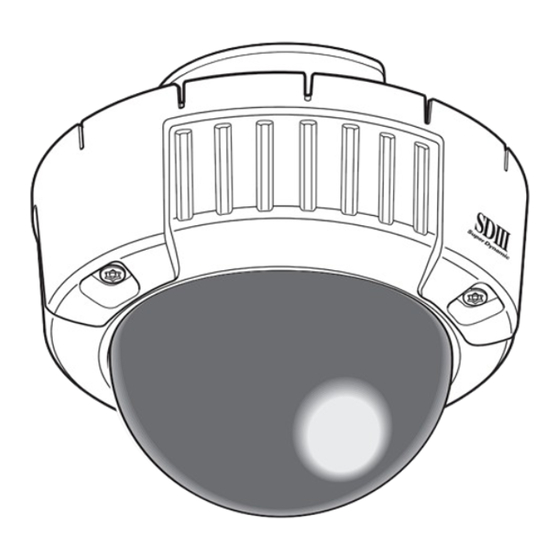
Panasonic WV-CW484S Operating Instructions Manual
Color cctv cameras
Hide thumbs
Also See for WV-CW484S:
- Specifications (2 pages) ,
- Operating instructions manual (50 pages) ,
- Brochure & specs (5 pages)
Table of Contents
Advertisement
Available languages
Available languages
Advertisement
Chapters
Table of Contents

Summary of Contents for Panasonic WV-CW484S
-
Page 1: Operating Instructions
Color CCTV Cameras Operating Instructions WV-CW484 Series Model No. WV-CW484F is shown above. Before attempting to connect or operate this product, please read these instructions carefully and save this manual for future use. No model number suffix is shown in this manual. - Page 2 CAUTION RISK OF ELECTRIC SHOCK DO NOT OPEN CAUTION: TO REDUCE THE RISK OF ELECTRIC SHOCK, DO NOT REMOVE COVER (OR BACK). NO USER-SERVICEABLE PARTS INSIDE. REFER SERVICING TO QUALIFIED SERVICE PERSONNEL. The lightning flash with arrow- head symbol, within an equilater- al triangle, is intended to alert the user to the presence of uninsulat- ed "dangerous voltage"...
-
Page 3: Important Safety Instructions
Important Safety Instructions 1) Read these instructions. 2) Keep these instructions. 3) Heed all warnings. 4) Follow all instructions. 5) Clean only with dry cloth. 6) Do not block any ventilation openings. Install in accordance with the manufacturer's instructions. 7) Do not install near any heat sources such as radiators, heat registers, stoves, or other apparatus (including amplifiers) that produce heat. -
Page 4: Limitation Of Liability
Limitation of Liability THIS PUBLICATION IS PROVIDED "AS IS" WITHOUT WARRANTY EITHER EXPRESS OR IMPLIED, INCLUDING BUT NOT LIMITED TO, THE IMPLIED WAR- RANTIES OF MERCHANTABILITY, FITNESS FOR ANY PARTICULAR PURPOSE, OR NON-INFRINGEMENT PARTY'S RIGHT. Disclaimer of Warranty IN NO EVENT SHALL MATSUSHITA ELEC- TRIC INDUSTRIAL CO., LTD. -
Page 5: Preface
• WV-CW484F: This is a model with x2 varifocal lens. Mounting bracket and ceiling mount bracket are optional. • WV-CW484S: This is a model with x2 varifocal lens. Mounting bracket is supplied, but ceil- ing mount bracket are optional. • WV-CW484FK: Lens, mounting bracket, and ceiling mount bracket are optional. -
Page 6: Table Of Contents
CONTENTS Important Safety Instructions ... 3 Limitation of Liability ... 4 Disclaimer of Warranty ... 4 Preface ... 5 Features ... 5 Precautions ... 7 Major Operating Controls and Their Functions ... 10 Lens Mounting (WV-CW484FK, CW484SK) ... 12 Installations ... 13 Image Adjustment ... -
Page 7: Precautions
Precautions This apparatus has no power switch. Power is supplied from an external 12 V DC/24 V AC power-supply device. Refer to service personnel for how to turn on/off the power. To keep on using with stable performance • Parts of this product may deteriorate and it may shorten lifetime of this product when using in locations subject to high temperatures and high humidity. - Page 8 When the installation area is not strong enough, reinforce and strengthen it or use Mounting Bracket (WV-CW484F, WV-CW 484FK: option, WV-CW484S, WV-CW484SK: provided) or Ceiling Mount Bracket. (Refer to p. 48 Optional Accessories.) Do not install the camera in a humid or dust-laden environment.
- Page 9 Be sure to remove this apparatus if it is not in use. Radio interference When the camera is used near TV/radio antenna, strong electric field or magnetic field (near a motor or a transformer), images may be distorted and noise sound may be produced.
-
Page 10: Major Operating Controls And Their Functions
Major Operating Controls and Their Functions !5 5... - Page 11 q Power cable (12 V DC or 24 V AC) Cautions: Supplies 24 V AC or 12 V DC from an external power source. w Video output cable with BNC connec- Connects with the video connector. e Enclosure r Focus lever Fixes the focus position after adjusting.
-
Page 12: Lens Mounting (Wv-Cw484Fk, Cw484Sk)
Lens Mounting (WV-CW484FK, CW484SK) 1. Before mounting the lens, remove the protection sheet from the camera. 2. Mount the optional lens to the camera by turning the lens clockwise. 3. Insert the connector of lens into the connector of camera, and bind the connectors with the fixing band. -
Page 13: Installations
• Mounting Bracket (WV-Q114) is optional for WV-CW484F, WV-CW484FK. Use the screws provided to the Mounting Bracket. • Mounting Bracket is provided to WV-CW484S, WV-CW484SK. Use the screws provided to this product. Important: • Prepare four fixing screws to be used to mount the provided camera attachment according to the material of the area where the attachment is to be installed. - Page 14 I Installations G Using a Junction Box Secure the provided camera attachment to the two gang junction box (4 in. x 4 in.) built in a wall or ceiling. G Using Mounting Bracket • Secure the camera mounting bracket to wall or ceiling, and fix the provided camera attach- ment to the mounting bracket with the screws for to the mounting bracket.
- Page 15 <Fixing the camera attachment to the mounting bracket> Mounting bracket Camera attachment (provided)
- Page 16 I How to mount the camera 1. Connect the power cable and the BNC plug of the video output cable. (Refer to p. 23 Connections.) 2. Secure the camera with four attachment fix- ing screws. <Using a Junction Box> 3. Fit the protrusion at the rear of camera unit in the dent of camera attachment.
- Page 17 4. Hook the rear screws on the screw holes of camera attachment, and turn the cam- era unit clockwise to fix the camera unit and camera attachment. 5. Remove the enclosure from the main body by loosening the three fixing screws.
- Page 18 7. Secure the camera unit to the bracket with the camera lock screw. (The illustration describes an example using a junction box.) 8. Adjust the camera. (Refer to p. 21.) 9. Attach the enclosure to the camera. Firmly tighten the three tamper-proof screws.
- Page 19 I Waterproof Process • When routing cables sideway using Mounting Bracket or installing the camera under eaves, apply waterproof process to the cable and relevant portions. • The cables are not waterproofed. Provide water sealing for the tube ends and the portions between cable cores as well as connecting portions.
- Page 20 Notes: • Surely attach a pipe fitting to the bracket to avoid exposing the cables. Otherwise, cable deterioration resulting from cable exposure may cause a short circuit. • Run the conduit downward or pull the conduit out of the side of the bracket. When pulling the conduit out of the side of the bracket, run the conduit downward once, and upward.
-
Page 21: Image Adjustment
Image Adjustment You can manually adjust the pan/tilt/azimuth angles, focus, and zoom while observing the connected monitor. Notes: • When connecting an LCD monitor to adjust the camera images, use an L-type mini plug. Straight type plugs are not available. •... - Page 22 5. Aim the camera at the targeting objects and if applicable adjust the zoom angle. 6. Press the [ABF1] button. → The LED indicator will light up, and a bar graph with "I" cursor and INDICATOR (4-digit number) will be overlaid on the camera picture. →...
-
Page 23: Connections
Connections Caution: ONLY CONNECT THIS TO 24 V AC or 12 V DC CLASS 2 POWER SUPPLY. Power cable (Approx. 26 cm {10.24"}) Video output cable (Approx. 22 cm {8.66"}) G Video Output Connection Connect the video output connector to the monitor or other system device with the pro- cured coaxial cable. - Page 24 • Cable Length and Wire Gauge 24 V AC The recommended cable length and thick- ness are shown in the table for reference. The voltage supplied to the power terminals of the camera should be within 19.5 V AC and 28 V AC. Recommended wire gauge for 24 V AC line.
- Page 25 I Optional Heater Unit WV-CW4H G Introduction Installing this heater unit enables the camera to operate in a low-temperature environment below –30 °C {–22 °F}. The heater turns on automatically when the temperature inside the cam- era drops below +10 °C {50 °F} and turns off when the temperature rises. A small fan inside the unit will minimize condensation on the surface of the enclosure caused by changes in ambient temperature unless temperatures change too rapidly.
-
Page 26: Flange-Back (Back Focal) Adjustment For Optional Lenses
Note: There may be lenses having an extended range in lens focus adjustment, except Panasonic lenses. When using such a lens, set the lens focus back appropriately from the applicable end position in the above step 2 and 3 depending on the lens, and then perform back-focus adjustment. -
Page 27: About Setup Menus
About Setup Menus Before operation, setup of this camera is required. On the setup menu, you can check current settings and perform settings to meet requirements. The following is an example of setup procedure when LANGUAGE is set to ENGLISH. Settings items of the camera setup page Setup item CAMERA... - Page 28 Setup item SPECIAL CHROMA GAIN AP GAIN PEDESTAL PIX OFF CAMERA RESET SER.NO. LANGUAGE Description Adjust the chroma level (color density). Adjust the aperture level. Adjust the pedestal level (brightness). Adjust the chroma phase. Correct image defects such as scratches. Reset the settings of setup menu to the default set- tings.
-
Page 29: I Basic Operation
SETUP DISABLE MODEL WV-CW484 SERIES CAMERA BACK-FOCUS SPECIAL LANGUAGE SETUP ENABLE **CAMERA SETUP** 1/2 CAMERA ID SHUTTER ON(HIGH) SENS UP SYNC WHITE BAL ATW1 MOTION DET HIGH RESOLUTION HIGH BW MODE **CAMERA SETUP** 2/2 PRIVACY ZONE EL-ZOOM UPSIDE-DOWN STABILIZER LENS PANASONIC... - Page 30 6. To exit from the SETUP menu and display images from the camera, move the cursor onto "END" and press the [SET] button. Notes: • To prevent erroneous operations, the "DISABLE" indication will always be displayed when the top page is displayed from the camera. To operate the SETUP menu, switch the "DIS- ABLE"...
-
Page 31: Setting Procedures
Setting Procedures First, select a language for menu display and camera ID display. Language Setup (LANGUAGE SETUP) 1. Select LANGUAGE on the top menu and press the [SET] button. → The LANGUAGE SETUP menu opens. 2. Select a language. The default setting is English. - Page 32 • To erase all characters of the camera ID, select RESET and press the [SET] button. Note: For Chinese language, up to 8 characters can be entered. 4. To specify the ID display position: 1. Select POSI and press the [SET] button. →...
- Page 33 2-2. ALC Mode with SUPER-D3 OFF 1. Move the cursor to ALC on the CAMERA SETUP menu and select OFF for SUPER-D3 on the ALC CONT menu. → MASK SET↓ appears on the ALC CONT menu. 2. Select MASK SET and press the [SET] but- ton.
- Page 34 Notes: • Only OFF is available when SUPER-D3 is set to ON. • When a faster speed is selected for the electronic shutter, the picture will generally become darker, and sometimes a smear (vertical stripes caused by bright objects) may appear. 4.
- Page 35 6. Synchronization Setting (SYNC) 1. Select a sync mode. VD2: Multiplexed vertical drive, highest priority LL: Line-Lock, follows the phase of supplied AC power, 2nd priority INT: Internal sync, lowest priority Notes: • Selection is not available when VD2 is added to the camera. Selection from LL is avail- able when the respective sync is added.
- Page 36 AWC Setting 1. Select AWC and press the [LEFT] button. → AWC will change to AWC → PUSH SW. 2. Press the [SET] button. → PUSH SW will be highlighted while the AWC setting is performed. Note: If the white balance is not set, PUSH SW is being highlighted. 3 .
- Page 37 DISPLAY MODE screen. Notes: • In systems other than Panasonic, select OFF for MOTION DET to prevent system devices from confusing time-code signal with alarm signal. • Set MASK SET over the areas where leaves or curtains etc. are swaying.
- Page 38 About MODE2 of Motion Detection • The camera will detect a scene change in the following cases. When the lens is fully sprayed or covered with a cloth, lid, or the like When the camera direction is suddenly changed • The camera will not detect a scene change in the following cases. When a cloth with patterns covers the lens and it sways in the wind When some portions in the screen are not veiled When the screens are similar in scene patterns although the camera direction has...
- Page 39 → When AUTO1 or AUTO2 is selected, LEVEL and DURATION TIME appear. 3. Select a threshold LEVEL to switch between the color and black-and-white mode. The default setting is HIGH. HIGH: Switches the mode at approx. 5 lx illu- mination. LOW: Switches the mode at approx.
- Page 40 5. Select →PUSH SW for SCALE and press the [SET] button. → Zone scale adjustment becomes available. 6. Adjust the zone scale using the [LEFT], [RIGHT], [UP], or [DOWN] button. 7. To apply the settings, move the cursor to SET and press the [SET] button. →...
- Page 41 • Image stabilization may not function where there is excessive camera movement or when the scene is low light or low contrast objects. 16. LENS • When using WV-CW484F or WV-CW484S (with a Panasonic x2 varifocal lens), select PANASONIC. • When using WV-CW484FK or WV-CW484SK (with a lens other than Panasonic), select OTHER.
- Page 42 4. Select a mode for C/L ↔ B/W. The default setting is AUTO. AUTO: Adjusts the back-focus automatically every time the camera switches the mode between color and black-and-white. AUTO is usable only when OFF, X2 AUTO, or X2 FIX is selected for SENS UP. PRESET: Adjusts the back-focus to the positions for color mode and black-and-white mode that are preset by performing step 2 (automatic) or step 3 (manual) under the respective light conditions.
- Page 43 18-2. Aperture Gain Setting (AP GAIN) Move the "I" cursor to adjust the aperture gain level. Lower the level when moire (a kind of noise, optical interference) appears on the screen as part of minute crosshatch pattern, etc. 18-3. Pedestal Level Setting (PEDESTAL) Move the "I"...
- Page 44 18-6. To reset to the default settings (CAMERA RESET) 1. Select CAMERA RESET. → The PUSH SW is highlighted. 2. While holding down the [LEFT] and [RIGHT] buttons, press the [SET] button for 2 seconds or more. → The camera will return to the default settings. Note: PIX OFF setting cannot be initialized.
-
Page 45: Troubleshooting
Troubleshooting Before asking for repairs, check the symptoms with the following table. Contact your dealer if a problem cannot be solved even after checking and trying the solution or if the problem is not described below. Symptom No image is displayed. Images are displayed blurry. -
Page 46: Specifications
ø154 mm (W) x 141.2 mm (H) {ø6.06" (W) x 5.55" (H)} (excluding connectors/terminals) Camera: 1.3 kg {2.87 lbs.} Camera attachment: 100 g {0.22 lbs.} 550 g {1.21 lbs.} (Provided to WV-CW484S, WV-CW484SK) 1/3" interline transfer CCD 768 (H) x 494 (V) 4.8 mm (H) x 3.6 mm (V) 2:1 interlace scan Horizontal: 15.734 kHz... -
Page 47: Standard Accessories
The following parts are used during installation procedures. Mounting Bracket (For WV-CW484S, WV-CW484SK) ... 1 pc. Screws for mounting bracket (M4 x 8) (For WV-CW484S, WV-CW484SK) ... 4 pcs. Camera attachment ... 1 pc. Bit for tamperproof screw ... 1 pc. -
Page 48: Optional Accessories
Optional Accessories Clear dome cover WV-CW4C Weight: Approx. 110 g {0.24 lbs.} Heater Unit WV-CW4H Weight: Approx. 40 g {0.08 lbs.} Mounting Bracket WV-Q114 (For WV-CW484F, WV-CW484FK) Weight: Approx. 470 g {1.04 lbs.} Ceiling Mount Bracket WV-Q166 Weight: Approx. 680 g {1.5 lbs.}... - Page 49 VERSION FRANÇAISE (FRENCH VERSION) CAUTION ATTENTION RISK OF ELECTRIC SHOCK DO NOT OPEN RISQUE DE CHOCS ELECTRIQUES NE PAS OUVRIR ATTENTION: AFIN DE PRÉVENIR LE RISQUE DE CHOCS ÉLECTRIQUES, NE PAS RETIRER LES VIS. TOUTE RÉPARATION DEVRAIT ÊTRE CONFIÉE À UN PERSONNEL QUALIFIÉ.
-
Page 50: Instructions De Sécurité Importantes
Instructions de sécurité importantes 1) Veiller à lire ces instructions. 2) Conserver ces instructions. 3) Tenir compte de tous les avertissements. 4) Se conformer à toutes les instructions. 5) Nettoyer uniquement avec un chiffon sec. 6) N'obturer aucune des ouvertures d'aération. Installer conformément aux instructions du fabricant. -
Page 51: Limitation De Responsabilité
Limitation de responsabilité CETTE PUBLICATION "COMME TEL" SANS GARANTIE DE TOUTE SORTE, EXPRÈS OU IMPLICITE, ÉTANT INCLUSE MAIS GARANTIES IMPLICITES DE LA VALEUR MARCHANDE, ADAPTATION POUR TOUT BUT PARTICULIER OU NON-INFRACTION DES DROITS D'UN TIERS. Déni de la garantie EN AUCUN CAS MATSUSHITA ELECTRIC INDUSTRIAL CO., LTD. -
Page 52: Préface
• WV-CW484S: Ceci est un modèle à objectif à focale variable x2. La platine de fixation d'installation au plafond est fournie mais la platine de fixation d'installation de caméra vidéo est optionnelle. - Page 53 TABLE DES MATIÈRES Instructions de sécurité importantes ... 50 Limitation de responsabilité ... 51 Déni de la garantie ... 51 Préface ... 52 Caractéristiques dominantes ... 52 Mesures de précaution ... 54 Principaux organes de commande et fonctions ... 57 Monture d'objectif (WV-CW484FK, CW484SK) ...
-
Page 54: Mesures De Précaution
Mesures de précaution Cet appareil n'a pas d'interrupteur d'alimentation. L'alimentation est fournie à partir d'un dispositif d'alimentation externe de 12 V de courant continu ou de 24 V de courant alternatif. S'en référer au service technique dépannage pour appliquer ou couper l'alimentation. Pour avoir l'assurance d'obtenir des performances stables •... - Page 55 modifiée après avoir effectué une prise de vues en continu d'un projecteur d'éclairage pendant un certain moment, la décoloration risque de subsister. Ne pas diriger l'appareil vers de puissantes sources d'éclairage. Une source d'éclairage telle que celle d'un projecteur d'éclairage risque de provoquer une hyper-luminosité...
- Page 56 Lorsque la surface d'installation n'est pas suffisamment robuste, procéder au renforce- ment et à un surcroît de résistance ou bien utiliser la platine de fixation d'installation (WV-CW484F, WV-CW484FK: option, WV- CW484S, WV-CW484SK: Fournie) ou la platine de fixation d'installation au plafond. (Se référer à...
-
Page 57: Principaux Organes De Commande Et Fonctions
Principaux organes de commande et fonctions !5 5... - Page 58 q Câble d'alimentation (courant continu 12 V ou courant alternatif 24 V) Attention: Fournit une alimentation de 24 V de courant alternatif ou de 12 V de courant continu à partir d'alimentation extérieure. w Câble de sortie vidéo avec le connecteur BNC Connecte au connecteur vidéo.
-
Page 59: Monture D'objectif (Wv-Cw484Fk, Cw484Sk)
Monture d'objectif (WV-CW484FK, CW484SK) 1. Retirer la feuille de protection de la caméra vidéo avant de monter l'objectif sur la caméra vidéo. 2. Monter l'objectif optionnel sur la caméra vidéo en tournant l'objectif dans le sens des aiguilles d'une montre. 3. -
Page 60: Installations
WV-CW484F, WV-CW484FK. Se servir des vis de fixation qui sont fournies avec la platine de fixation d'installation. • La platine de fixation d'installation est fournie avec les modèles WV-CW484S, WV- CW484SK. Se servir des vis de fixation qui sont fournies avec ce produit. - Page 61 I Installations G En utilisant une boîte de jonction Fixer l'accessoire d'installation de caméra vidéo fourni aux deux dispositifs de boîte de jonction (4 in. x 4 in.) incorporés dans un mur ou au plafond. G En utilisant la platine de fixation d'installation •...
- Page 62 <Fixer l'accessoire d'installation de caméra vidéo sur la platine de fixation d'installation> Platine de fixation d'installation Accessoire de caméra vidéo (fourni)
- Page 63 I Comment installer la caméra vidéo 1. Raccorder le cordon d’alimentation et la prise BNC du câble de sortie vidéo. (Se référer à la page 70 Branchements.) 2. Fixer solidement la caméra vidéo à l'aide des quatre vis de fixation d'accessoire. <Utilisation d’une boîte de raccordement>...
- Page 64 4. Accrocher les vis de fixation arrière aux trous de vis de fixation de l'accessoire d'installation de caméra vidéo puis faire tourner le bloc de caméra vidéo dans le sens des aiguilles d'une montre. 5. Retirer le coffret du bloc principal en desserrant les trois vis de fixation.
- Page 65 7. Fixer solidement le bloc de caméra vidéo à la platine de fixation à l'aide de la vis de blocage de caméra vidéo. (L'illustration décrit à titre d'exemple l'utilisa- tion d'un coffret de raccordement.) 8. Régler la caméra vidéo. (Se référer à la page 68.) 9.
- Page 66 I Opération de mise sous étanchéité • Au moment d'acheminer les câbles latéralement en utilisant la platine de fixation d'installation de caméra vidéo ou lorsque la caméra vidéo est installée sous un avant-toit, effectuer les travaux de mise sous étanchéité des câbles et des parties connexes. •...
- Page 67 Remarques: • Fixer solidement un accessoire tubulaire à la platine de fixation de manière à ne pas exposer les câbles. Sinon, un court-circuit risque de se produire de la détérioration des câbles de l'exposition des câbles. • Acheminer le conduit vers le bas ou dégager le conduit sur le côté de la platine de fixation. Après avoir dégagé...
-
Page 68: Réglage De L'image
Réglage de l'image Les valeurs angulaires de balayage panora- mique ou d'inclinaison, de mise au point et de zoom peuvent être exécutées manuelle- ment tout en observant l'écran du moniteur vidéo raccordé. Remarques: • Au moment de raccorder un moniteur à cristaux liquides aux fins de réglage des images de la caméra vidéo, se servir d'une mini-fiche de type L. - Page 69 5. Diriger la caméra vidéo vers les sujets ciblés et au besoin, faire un réglage de la valeur angulaire de zoom. 6. Appuyer sur le bouton [ABF1]. → La diode électroluminescente s'allumera tandis qu'un diagramme à barres avec le curseur "I" et INDICATOR (nombre à 4 chiffres) seront superposés à l'image de caméra vidéo.
-
Page 70: Branchements
Branchements Précaution: RACCORDER UNIQUEMENT CET APPAREIL À UNE SOURCE D’ALIMENTATION DE COURANT ALTERNATIF 24 V OU DE COURANT CONTINU 12 V DE CLASSE 2. Cordon d’alimen- tation (Environ 26 cm {10,24"}) Câble de sortie vidéo (Environ 22 cm {8,66"}) G Connexion de sortie vidéo Raccorder le connecteur de sortie vidéo au moniteur vidéo ou à... - Page 71 • Pour éviter tout risque d'incendie ou d'électrocution, le câble UL indiqué dans la liste de style VW 1 1007 doit être utilisé comme câble de raccordement aux bornes d'entrée. • Ne pas se servir d'un transformateur dont la puissance est supérieure à 10 VA.
- Page 72 I Appareil de chauffage optionnel WV-CW4H G Introduction L'installation de cet appareil de chauffage permet à la caméra vidéo de fonctionner dans un environnement à basse température où la température est inférieure à –30 °C {–22 °F}. L'appareil de chauffage se met en marche automatiquement lorsque la température à l'intérieur de la caméra vidéo chute en-dessous de +10 °C {50 °F} et s'arrête dès que la température est remontée.
-
Page 73: Réglage Du Tirage Arrière (Foyer Arrière) Pour Des Objectifs Optionnels
ABF (automatiquement) ou MANUAL-ADJ (manuellement). Remarque: En marge d'objectifs Panasonic, il peut exister des objectifs dont le tirage est prolongé pour le réglage de la mise au point de l'objectif. Avant ce type d'objectif, régler le tirage arrière de l'objectif de façon appropriée à partir de l'extrémité... -
Page 74: À Propos Des Menus De Configuration
À propos des menus de configuration Avant toute opération, une configuration de la caméra vidéo doit être exécutée. Dans le menu de configuration, il est possible de vérifier les paramétrages et d'exécuter les paramétrages adaptés aux conditions d'utilisation. Ce qui suit est un exemple de procédure de configuration lorsque le paramètre LANGUAGE est réglé... - Page 75 Rubrique de configuration SPECIAL CHROMA GAIN Ajuste le niveau de chrominance (densité de la couleur). AP GAIN Ajuster le niveau d'ouverture. PEDESTAL Ajuste le niveau de décollement du niveau du noir (la luminosité). Ajuste la phase de chrominance. PIX OFF Corrige les défauts d'image telles que les rayures.
-
Page 76: I Utilisation De Base
SETUP DISABLE MODEL WV-CW484 SERIES CAMERA BACK-FOCUS SPECIAL LANGUAGE SETUP ENABLE **CAMERA SETUP** 1/2 CAMERA ID SHUTTER ON(HIGH) SENS UP SYNC WHITE BAL ATW1 MOTION DET HIGH RESOLUTION HIGH BW MODE **CAMERA SETUP** 2/2 PRIVACY ZONE EL-ZOOM UPSIDE-DOWN STABILIZER LENS PANASONIC... - Page 77 6. Pour quitter le menu SETUP et afficher les images provenant de la caméra vidéo, amener le curseur sur "END" et appuyer sur le bouton [SET]. Remarques: • Pour éviter toute commande erronée, l'indication "DISABLE" sera toujours affichée lorsque la page d'accueil est affichée à partir de la caméra vidéo. Pour pouvoir agir dans le menu SETUP, commuter d'abord l'indication "DISABLE"...
-
Page 78: Language Setup
Procédures de réglage Sélectionner tout d'abord l'affichage de menu et l'affichage d'identification de caméra vidéo. Configuration de la langue (LANGUAGE SETUP) 1. Sélectionner LANGUAGE dans le menu d'ouverture et appuyer sur le bouton [SET]. → Le menu LANGUAGE SETUP s'ouvre. 2. - Page 79 • Pour effacer tous les caractères de l'identification de caméra vidéo, sélectionner RESET et appuyer sur le bouton [SET]. Remarque: Dans le cas du chinois, il est possible de saisir jusqu'à 8 caractères au maximum. 4. Comment spécifier la position d’affichage du numéro d’identification de caméra vidéo: 1.
- Page 80 2-2. Mode ALC avec la fonction SUPER-D3 OFF 1. Amener le curseur sur ALC dans le menu CAMERA SETUP et sélectionner OFF pour le paramètre SUPER-D3 dans le menu ALC CONT. → MASK SET↓ apparaît dans le menu ALC CONT. 2.
- Page 81 Remarques: • Seule l'option OFF est disponible lorsque le paramètre SUPER-D3 est réglé sur ON. • Quand une vitesse supérieure est sélectionnée pour la vitesse électronique, l'image sera généralement plus sombre et parfois manifestera des traînées d'image (stries verticales provoquées par des sujets lumineux). 4.
- Page 82 6. Réglage de synchronisation (SYNC) 1. Sélectionner un mode de synchronisation. VD2: Signal de commande vertical multiplexé, plus haute priorité LL: Verrouillage trame et réseau, suit la phase de l'alimentation à courant alternatif fournie, 2ème priorité INT: Signal de synchronisation interne, plus faible priorité Remarques: •...
- Page 83 Paramétrage de AWC 1. Sélectionner AWC et appuyer sur le bouton [LEFT]. → AWC se changera en AWC → PUSH SW. 2. Appuyer sur le bouton [SET]. → PUSH SW sera mis en surbrillance pendant l'exécution du paramétrage de AWC. Remarque: Si toutefois le calage de la balance des blancs n'est pas effectué, PUSH SW est mis en surbrillance.
- Page 84 7. Au besoin, refaire le réglage de LEVEL et le paramétrage de MASK en vérifiant sur l'écran DISPLAY MODE. Remarques: • Dans les systèmes autres que Panasonic, sélectionner OFF pour le paramètre MOTION DET pour empêcher toute confusion du signal de code temporel et du signal d'alarme par les dispositifs de système.
- Page 85 À propos du MODE2 de la détection de mouvement • La caméra vidéo détectera un changement de scène dans les cas suivants. Quand une pulvérisation sur l'objectif s'est produite ou qu'il est recouvert d'une pièce de tissu, d'un couvercle ou d'un objet similaire. Lorsque l'orientation de la caméra vidéo change soudainement •...
- Page 86 → Lorsque AUTO1 ou AUTO2 est sélectionné, LEVEL et DURATION TIME apparaissent. 3. Sélectionner un seuil LEVEL pour commuter entre les modes couleur et noir et blanc. Le réglage implicite a été fait sur HIGH. HIGH: Commute en mode sous approxi- mativement Un éclairement de 5 lx.
- Page 87 5. Sélectionner →PUSH SW pour SCALE et appuyer sur le bouton [SET]. → Le réglage d'échelle de zone est alors possible. 6. Règle l'échelle de zone en utilisant les boutons [LEFT], [RIGHT], [UP] ou [DOWN]. 7. Pour appliquer les paramétrages, amener le curseur jusqu'à SET et appuyer sur le bouton [SET].
- Page 88 à faible contraste. 16. LENS • Quand le modèle WV-CW484F ou WV-CW484S est utilisé (avec un objectif à focale variable Panasonic x2), sélectionner PANASONIC. • Quand le modèle WV-CW484FK ou WV-CW484SK est utilisé (avec un objectif autre qu'un objectif Panasonic), sélectionner OTHER.
- Page 89 4. Sélectionner un mode pour C/L ↔ B/W. Le réglage implicite d'usine est fait sur AUTO. AUTO: Règle automatiquement le tirage arrière à chaque fois que la caméra vidéo se commute entre les modes couleur et noir et blanc. La fonction AUTO est uniquement disponible lorsque OFF, X2 AUTO ou X2 FIX est sélectionné...
- Page 90 18-2. Réglage de gain d'ouverture (AP GAIN) Amener le curseur "I" pour régler le niveau de gain d'ouverture. Réduire le niveau quand un moirage (sorte de bruit, interférence optique) apparaît sur l'écran en qualité de partie de mire quadrillée précise, etc. 18-3.
- Page 91 18-6. Comment opérer la réinitialisation des réglages sur les réglages par défaut usine (CAMERA RESET) 1. Sélectionner CAMERA RESET. → PUSH SW est mis en surbrillance. 2. Appuyer simultanément sur les boutons [LEFT] et [RIGHT] puis appuyer sur le bouton [SET] pendant au moins 2 secondes.
-
Page 92: Dépannage
Dépannage Avant de faire une demande de réparation, veuillez vérifier les symptômes mentionnés dans le tableau suivant. Si une panne ne peut pas être corrigée même après avoir vérifié et essayer d'y remédier ou si un problème n'est pas décrit ci-dessous ou en cas de problème d'installation, contacter le distributeur. -
Page 93: Caractéristiques Techniques
(à l'exception des connecteurs ou des bornes) Caméra vidéo: 1,3 kg {2,87 liv.} Accessoire d'installation de caméra vidéo: 100 g {0,22 liv.} 550 g {1,21 liv.} (Fourni avec les modèles WV-CW484S, WV-CW484SK) Dispositif à transfert de charges interligne de 1/3 de pouce... -
Page 94: Accessoires Standard
Les éléments suivants sont utilisés au cours des procédures d'installation. Platine de fixation d'installation de caméra vidéo (pour les modèles WV-CW484S, WV-CW484SK) ... 1 él. Vis de fixation de platine de fixation d'installation de caméra vidéo (M4 x 8) (pour les modèles WV-CW484S, WV-CW484SK) ... 4 él. -
Page 95: Accessoires Optionnels
Accessoires optionnels Couvercle en dôme transparent WV-CW4C Poids: Environ 110 g {0,24 liv.} Appareil de chauffage WV-CW4H Poids: Environ 40 g {0,08 liv.} Platine de fixation d'installation de caméra vidéo WV-Q114 (pour les modèles WV-CW484F, WV-CW484FK) Poids: Environ 470 g {1,04 liv.} Platine de fixation pour installation au plafond WV-Q166 Poids: Environ 680 g {1,5 liv.}... - Page 96 Unit Company of Panasonic Corporation of North America Security Systems www.panasonic.com/security For customer support, call 1.877.733.3689 Executive Office: Three Panasonic Way 2H-2, Secaucus, New Jersey 07094 Zone Office Eastern: Three Panasonic Way, Secaucus, New Jersey 07094 Central: 1707 N. Randal Road, Elgin, IL 60123 Southern: 1225 Northbrook Parkway, Suwanee, GA 30024 Western: 6550 Katella Ave., Cypress, CA 90630...






