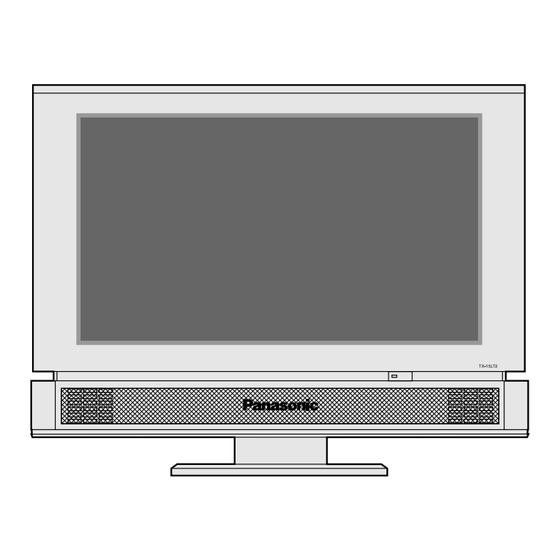
Table of Contents

Summary of Contents for Panasonic TX-15LT2
-
Page 1: Operating Instructions
Please read these instruction before operating your set and retain them for future reference. 15.2˝ Diagonal LCD TV PICTURE SOUND SET UP TV/AV Operating Instructions TV/TEXT F.P. INDEX HOLD ASPECT Model No. TX-15LT2 TQBC 0355-1... -
Page 2: Table Of Contents
Dear Panasonic Customer Welcome to the Panasonic family of customers. We hope that you will have many years of enjoyment from your new 15.2 Diagonal LCD TV. To obtain maximum benefit from your set, please read these Instructions before making any adjustments, and retain them for future reference. -
Page 3: Warnings And Precautions
Replacement fuse covers can be purchased through your local Panasonic dealer. If the fitted moulded plug is replaced, the fuse should be taken out and the cut-off plug disposed of safely. -
Page 4: Before Operating This Set
Before Operating This Set Supplied Accessories Check the accessories before installations. • Operating Instruction book (TQBC0355) • Warranty Card Fitting remote control batteries Slide off the battery cover • Make sure that the batteries are fitted the correct way round. •... -
Page 5: Receiver Location
Before Operating This Set Receiver Location Locate for comfortable viewing. Avoid placing where sunlight or other bright light (including reflections) will fall on the screen. Use of some types of fluorescent lighting can reduce remote control transmitter range. Adequate ventilation is essential to prevent internal component failure. Keep away from areas of excessive heat or moisture. -
Page 6: Quick Start Guide
Quick start Guide 1. Choose Your Connection Type Aerial (Not Supplied) Aerial Lead Aerial (Not Supplied) RF IN 1. Connecting the TV directly to an aerial only LCD TV Connect the Aerial lead into the TV Aerial socket ( Aerial Input socket Aerial socket 2. -
Page 7: Connecting The Ac Adaptor
Quick start Guide 2. Connecting the AC Adaptor 3. Switch TV ON Power-Indicator The RED LED when lit indicates that not only the TV set is in stand-by mode but also the external AC adaptor is still on. 4. Auto set up AUTO SETUP IN PROGRESS SEARCHING:PLEASE WAIT SETUP : Return to tuning menu... -
Page 8: Owner Id
Quick start Guide 5. Owner ID You now have the opportunity to enter your details and help the police crack crime see instruction book Change Character Select Return character TV/AV E x i t ’STR’ Button - Store Owner ID Owner ID PIN NUMBER: NAME:... -
Page 9: Basic Controls
Basic controls Side panel controls and Remote control Headphone Jack (M3 jack) TV ON / Stand-by (see page 7) Picture menu (see page 13) Sound menu (see page 15) Set up menu (see page 17) Recall(see page 11) TELE TEXT (see page 29) TEXT Favourite page selection (see page 30) TV/TEXT selection (see page 29) - Page 10 Basic controls (LCD TV Set) PICTURE SOUND SET UP TV/AV TV/TEXT F.P. INDEX HOLD ASPECT PROGRAMME Direct Programme Number Selection (CH SELECT = POSITION) You can select the numbers directly by pressing “Number 0-9” button and the two digit Numbers by pressing “Two Digit” and “Programme Number”...
- Page 11 Basic controls Recall button Press to display programme position, programme name, channel number, time, NICAM mode, ASPECT mode and programme table. Used to store tuning and other function settings. Remote control : Stores some settings in TUNING menus. Function selection Displays the on screen display functions, press repeatedly to select from the available functions.
-
Page 12: Using The On Screen Displays
Using the On Screen Displays Many features available on this TV can be accessed via the On Screen Display menu system. Use the remote control as shown below to access and adjust features as desired. PICTURE SOUND SET UP TV/AV TV/TEXT F.P. -
Page 13: Picture Menu
Picture menu PICTURE SOUND SET UP TV/AV Press TV/TEXT F.P. INDEX HOLD Backlight, Contrast, Brightness, Colour, Sharpness, Tint Increase or decrease the levels of Backlight, Contrast, Brightness, Colour and Sharpness options according to your personal preference. With an NTSC signal source connected to the TV, the picture hue can be adjusted to suit your taste. - Page 14 Picture menu Comb filter Reduces colour noise. Not displayed during RGB Video input and S-Video input mode. Automatically analyses the i n c o m i n g processes it to give improved contrast and optimum depth of field. Mode You can change the level of e a c h F u n c t i o n ( B a c k l i g h t , Contrast, Brightness, colour,...
-
Page 15: Sound Menu
Sound menu PICTURE SOUND SET UP TV/AV Press TV/TEXT F.P. INDEX HOLD Some features are only available with the Ambience feature switched off. Press ASPECT Volume, Bass, Treble, Balance, Headphone Volume Item Effect Volume Adjusts output volume. Less More Adjusts lower deeper sounds. Bass Less More... - Page 16 Sound menu W i t h t h e S u r r o u n d f e a t u r e Mode switched Off, sound quality can be improved when watching music o r s p e e c h b y s e l e c t i n g t h e a p p r o p r i a t e m o d e M u s i c o r Speech.
-
Page 17: Setup Menu
Setup menu PICTURE SOUND SET UP TV/AV Press Teletext Allows you to choose 2 modes. (See page 29) FASTEXT Off timer Switches the TV off within a preset time which you can choose from OFF and between 15 to 90 minutes in 15 minute intervals. -
Page 18: Tuning Menu-Overview
Tuning menu-overview PICTURE SOUND SET UP TV/AV TV/TEXT F.P. INDEX HOLD Programme Access in order to customise your programme edit settings (eg: adding or deleting a programme position) see page 19. Auto setup Allows you to automatically retune the TV. Useful if you move house and wish to retune your TV to the local stations. -
Page 19: Programme Edit
Tuning menu Programme edit PICTURE SOUND SET UP TV/AV TV/TEXT F.P. INDEX HOLD Make required change, eg: renaming a programme channel (see next page). Press Pressing Adding / deleting a programme channel Make sure the cursor is in the Prog. column. Press the green button to add a programme channel to the programme position, or the red Green... -
Page 20: Tuning Menu
Tuning menu Renaming a programme channel Move to the Name colum. Choose the new character. The box at the bottom of the screen shows the character currently selected. Move to the next character position. Continue until renaming is done. Press to store the new name. -
Page 21: Auto Setup
Tuning menu Auto setup Auto setup automatically retunes your TV. This feature is useful if, for example, you move house and wish to retune your TV to recevie the local stations. PICTURE SOUND SET UP TV/AV WARNING All current tuning data will be erased : Start Auto Setup TV/AV : To exit... -
Page 22: Manual Tuning
Tuning menu Manual tuning It is possible to retune an individual programme position: PICTURE SOUND SET UP TV/AV CH44 Programme down/up Search Return down/up TV/AV E x i t 'STR' Button - Store Manual tuning Manual tuning (via side panel) It is also possible to use the control panel buttons on the side of your TV to tune individual programme positions: (LCD TV Set) CH44... -
Page 23: Shipping Condition
Tuning menu Shipping condition Shipping condition allows you to reset the TV to its original condition, i. e. no channels tuned in. This is useful, for example, if you move to a different area when you will probably want the TV to tune itself to your new local stations. -
Page 24: Owner Id
Tuning menu Owner ID Owner ID allows you to enter a security code (Owner ID) and personal details into its memory, so that in the unfortunate event of theft it will help the police to trace the owner. If you wish to check the personal details already entered into the TV, press the displayed on screen. -
Page 25: Aspect Controls
Panasonic Auto, 4:3, Zoom, 16:9 and 14:9. Notes: • If you leave Aspect set to Panasonic Auto, the TV software determines the best ratio for each programme viewed.In order not to disrupt your viewing, no mode information is displayed while this is happening.Simply press the ASPECT button to display mode information in the top left of the screen. - Page 26 Aspect Controls 4:3 will display a 4:3 picture at its standard 4:3 size without any stretching. Black stripes will be visible down the left and right sides of the picture. Zoom Zoom mode magnifies the central section of the picture. Press the yellow or blue buttons to move the picture vertically (useful when there are sub-titles positioned below the picture).
-
Page 27: Tuning Your Vcr And Satellite Receiver
Tuning your VCR and satellite receiver Your new TV is supplied with programme position ‘0’ set to receive an RF signal from your VCR, although a Scart connection is preferable if the VCR is so equipped (see page 6 or 32 for suitable inputs to the Scart socket on this TV.) However, if for some reason your VCR is tuned to a different RF channel then you will not receive any picture or sound from your VCR on programme position ‘0’... -
Page 28: Advanced Remote Control Operation
Advanced Remote Control Operation VCR / DVD Operation The Remote Control is capable of operating some functions of selected Panasonic VCRs and DVD (Digital Versatile Disc) equipment. Some VCR and DVD equipment have different functions, so to ensure compatibility please refer to the equipment's instruction book or consult your dealer for details. -
Page 29: Teletext
Advanced Remote Control Operation TELETEXT · Teletext features may vary depending on the Broadcasting Companies and is only available if the channel selected is transmitting Teletext. · Pressing the Picture button whilst in Teletext operation will display the contrast PICTURE SOUND function with a cyan bar, press SET UP... - Page 30 Advanced Remote Control Operation It is not possible to change the programme position when in News flash, Update or Sub Coded Page Access operation. Red Green Yellow Blue HOLD F.P. Blue SET UP Yellow INDEX INDEX List Store In List mode the four page numbers can be altered (programme positions 1 - 25 only). To do this, press one of the four coloured buttons and enter the new page number.
- Page 31 Advanced Remote Control Operation Sub Coded Page Access SET UP When Teletext information exceeds more than one page, it may take some time Blue for the automatic changing of the sub pages to reach the sub page you require. It is possible to enter your required sub page and continue watching the normal programme until the correct sub page is found.
-
Page 32: Connections
Connections How to connect the input terminals Connects VCRs and other peripheral equipment S-VIDEO cable Connect the S-VIDEO or VIDEO Terminal. S-Video Video (Super-VHS VCR) Notes: • Additional equipment and cables shown are not supplied with this TV set. • When a monaural VCR is used, connect the monaural audio cable to the AUDIO-L (Left) terminal. •... -
Page 33: How To Connect The Audio Out Terminals
Connections How to connect the AUDIO OUT Terminals Amplifier to speaker system Note: The AUDIO OUT terminal provides a fixed level output only. (The menu settings and remote control volume controls have no effect.) Connecting Headphones / Earphones Connect headphones / earphones as follows. Note: The volume level of the headphones can be adjusted by selecting “Headphone Volume”... -
Page 34: Troubleshooting
If there is a problem with your LCD TV please refer to the table below to determine the symptoms, then carry out the suggested check. If this does not solve the problem, please contact your local Panasonic dealer, quoting the model number and serial number (both found on the rear of the TV). -
Page 35: Specifications
Specifications Scart and S-video socket information AV1 Scart socket Socket Earth CVBS out (video) CVBS earth Red in Red earth Green in Green earth Blue in Blue earth Audio out (L) Audio out (R) Power Source Power Consumption Screen Size Channel Capability-100 Speaker Sound... - Page 36 Warranty Service purposes. Model Number TX-15LT2 Panasonic (U. K.) Ltd. Willoughby Road, Bracknell, Berks RG12 8FP Web Site http://www.panasonic.co.uk Serial Number...






