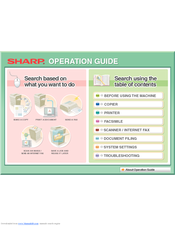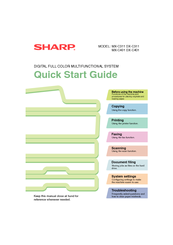Sharp MX-C381 Manuals
Manuals and User Guides for Sharp MX-C381. We have 5 Sharp MX-C381 manuals available for free PDF download: Operation Manual, Quick Start Manual, Software Setup Manual, Maintenance & Safety Manual, Handy Manual
Sharp MX-C381 Operation Manual (697 pages)
Digital full colour multifunctional system
Brand: Sharp
|
Category: All in One Printer
|
Size: 15.34 MB
Table of Contents
-
-
Touch Panel48
-
System Bar51
-
Home Screen60
-
Finisher79
-
Part Names79
-
Supplies79
-
-
Sharp Osa81
-
-
Originals93
-
Paper Trays94
-
Original Sizes114
-
Output119
-
Output Modes120
-
Offset Function120
-
Sort Mode120
-
-
-
-
Special Modes125
-
Inserts136
-
[Image Edit] KEY159
-
-
Adjust the Image167
-
Mode)179
-
"Copy181
-
-
-
Start Printing202
-
-
-
Printing210
-
Stapling Output224
-
-
Submit Print Job255
-
Ftp Print255
-
E-Mail Print256
-
-
Appendix264
-
-
Chain Dialling290
-
Image Settings309
-
Receiving Faxes320
-
Forward)326
-
Settings)327
-
(Timer)336
-
Job384
-
-
-
Scan Modes389
-
Usb Memory Scan390
-
Pc Scan390
-
-
-
Base Screen395
-
Image Settings435
-
Special Modes451
-
-
Slow Scan Mode464
-
-
Transmission494
-
-
Metadata Fields497
-
-
-
Overview499
-
Mode507
-
Hdd)515
-
Selecting a File526
-
-
File Properties536
-
-
-
-
System Settings552
-
Total Count559
-
Job Count559
-
Device Count559
-
-
Default Settings560
-
Clock Adjust560
-
Date Format561
-
Keyboard Select561
-
-
Address Control565
-
Address Book565
-
Custom Index567
-
Program568
-
-
-
I-Fax Settings569
-
-
-
PCL Settings571
-
USB-Device Check574
-
User Control574
-
-
Energy Save
579 -
Network Settings
583 -
-
User Control594
-
Other Settings595
-
User List596
-
Home Screen List603
-
User Count604
-
Energy Save606
-
Toner Save Mode606
-
-
Other Settings607
-
Keys Touch Sound607
-
Preview Setting609
-
-
Device Control610
-
-
Other Settings614
-
Ipv4 Settings617
-
Ipv6 Settings617
-
Network Settings617
-
Printer Settings618
-
Default Settings618
-
I/O Timeout619
-
Enable Usb Port619
-
-
-
-
Scan Settings625
-
-
-
-
Ipsec Settings635
-
Ssl Settings635
-
-
Other Disabling637
-
Product Key639
-
Data Backup640
-
Device Cloning640
-
Storage Backup640
-
-
Address Control644
-
-
Fax Settings648
-
-
Appendix656
-
Advertisement
Sharp MX-C381 Quick Start Manual (148 pages)
Digital Full Color Multifunctional System
Brand: Sharp
|
Category: All in One Printer
|
Size: 6.36 MB
Table of Contents
-
Supplies13
-
Logging out20
-
Home Screen21
-
-
Bypass Tray40
-
Selection)45
-
-
Zoom47
-
Printing64
-
Transmission93
-
Document Filing124
-
System Settings134
Sharp MX-C381 Maintenance & Safety Manual (80 pages)
DIGITAL FULL COLOUR MULTIFUNCTIONAL SYSTEM
Brand: Sharp
|
Category: All in One Printer
|
Size: 1.89 MB
Table of Contents
-
Supplies
12 -
-
-
-
Bypass Tray58
-
-
Iso7779)61
-
Advertisement
Sharp MX-C381 Software Setup Manual (84 pages)
DIGITAL FULL COLOUR MULTIFUNCTIONAL SYSTEM
Brand: Sharp
|
Category: All in One Printer
|
Size: 3.56 MB
Table of Contents
Sharp MX-C381 Handy Manual (59 pages)
Brand: Sharp
|
Category: All in One Printer
|
Size: 2.38 MB
Table of Contents
-
Maintenance13
-
MX-C311
33 -
MX-C310
33 -
MX-C380
33
Advertisement